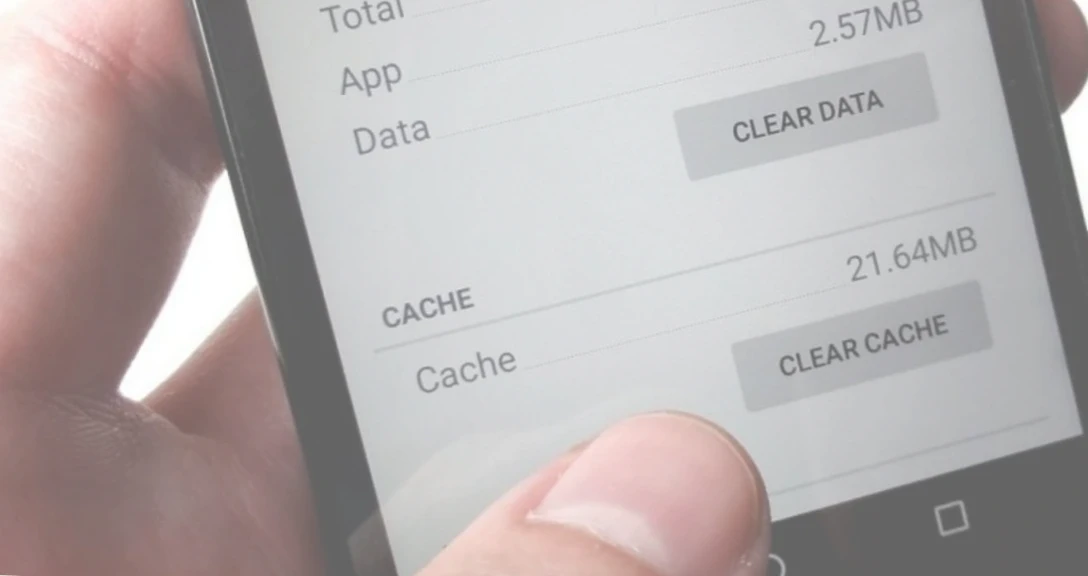The operating system of an android device is designed so that any user could process information quickly and conveniently. Thus, cache is an intermediate buffer containing information which may be requested by the system. It speeds up the reloading of photos, videos, applications, programs, etc.
Your Android device saves photos which you once watched, sites which you visited, applications which you once used. These cached data often become useless but take up a lot of space on the device.
It is recommended to clear the cache regularly in order not to clog the device memory and prevent system errors from happening.
How to clear cache on app?
When you use applications, they save some files for later use. These files are stored in the cache of the application. Sometimes you need to clear the cached application data, or free up space in the storage of your device. This can be done either using third-party utilities or manually. Here is a simple instruction on how to do it yourself on the example of Samsung Galaxy A10s.
- Go to the “Settings” menu.
- Open “Applications” section in order to see the information about applications installed on the device.
- Select the application whose cache you need to clear.
- Click the “Clear Cache” button.
This is an easy and quick method of clearing an application cache. Select the apps which take up the most memory and clear their cache.
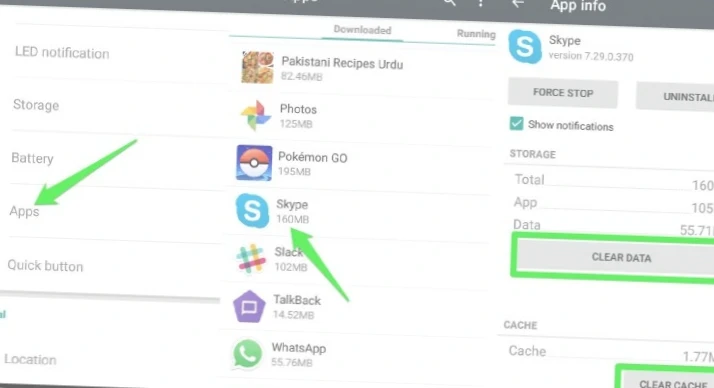
How to clear cache on a web browser?
The cache of a web browser can be cleared using the method described above, since it is universal for any program. But most mobile web browsers have their own temporary data deletion tools which make it more accurate. Let’s look at how to clear your web browser cache using Google Chrome as an example.
- Go to the Google Chrome settings menu.
- Click on “History” option.
- The button “Clear History” will appear at the bottom of the screen, then you need to check the option “Images and other files stored in the cache”.
- Click the “Delete data” button.
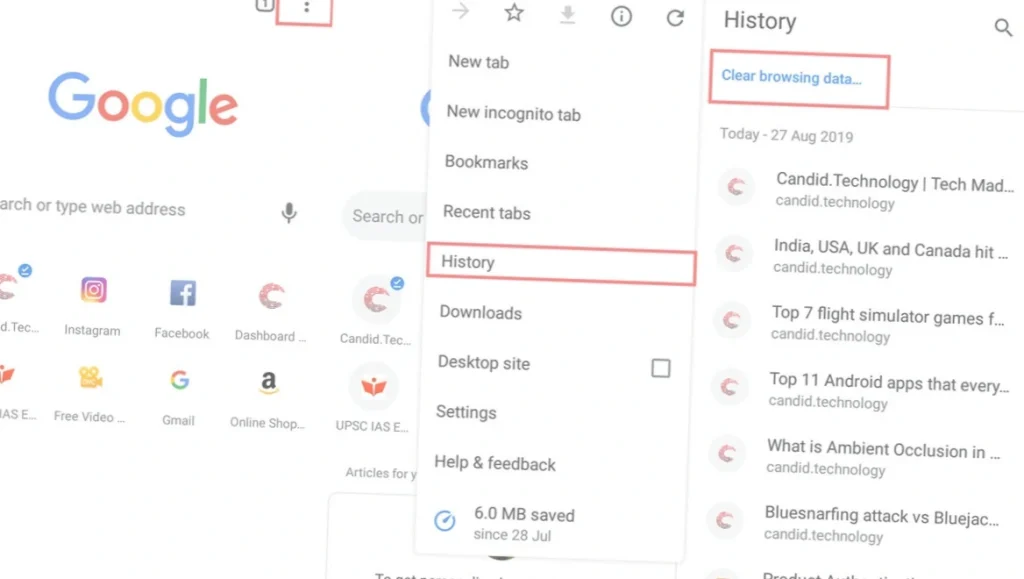
Is it possible to set up cache limits?
Unfortunately, setting up the cache limits is not possible at the system level. You can install a special software that will control the size of the cache and clean it in a timely manner, but it is not possible to set your limits in a manual way.
We recommend you to follow the next rules in order cache data would not cause you much inconvenience:
- Remove programs that you don’t use.
- Clear the cache of applications that take up a lot of memory manually or using special utilities.
- Store files and media on the cloud.
- If your device works with lags, or you notice a malfunction with your phone, you can try to clear the cache section in the system using a special option in recovery mode.
Clearing cached data does not delete other important information, such as logins, passwords or progress in games. Clearing cache often fixes problems, especially when the applications use content from some websites. We hope our article was helpful!