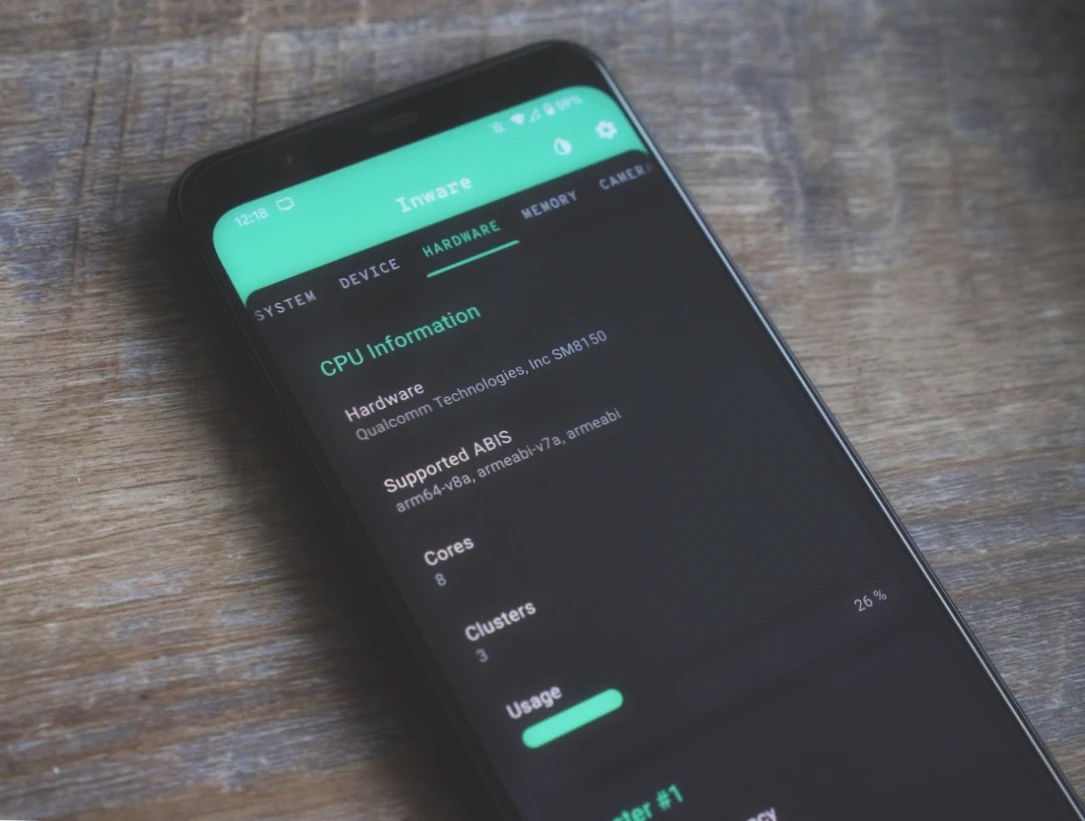Hey there! Are you having trouble figuring out the model of your Android phone? Don’t worry, you’re not alone. With so many options available, it can be a challenge to find the exact model of your device.
But fear not, because in this article we’ll be providing you with a comprehensive guide on how to check the phone model on your Android device. Knowing your phone model is important for several reasons, such as troubleshooting issues, downloading the correct firmware updates, and more.
We’ll be covering four different methods that you can use to check your phone’s model information, including using the Settings app, using a third-party app, finding it on the phone’s label or box, and even on the boot screen. We’ll also be providing some troubleshooting tips for when your phone model information is not easily accessible.
So if you’re ready to learn how to check your phone’s model on your Android device, keep reading!
How to Check the Phone Model Using the ‘Settings’ App
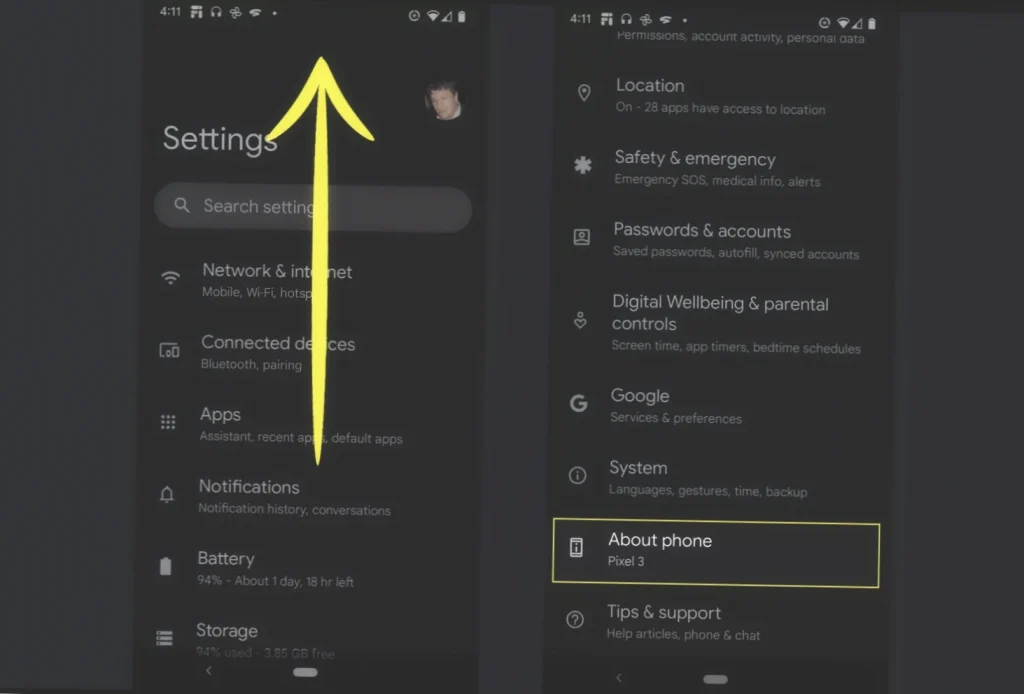
Here’s a brief instruction:
- Open the ‘Settings’ app on your Android phone. You can find this app by tapping on the app drawer icon, which looks like a grid of dots, and then scrolling through your apps until you find the ‘Settings’ app.
- Once you’re in the ‘Settings’ app, scroll down until you see the ‘System’ option and tap on it.
- Within the ‘System’ menu, scroll down again until you see the ‘About phone’ option. Tap on this option to access your phone’s model information.
- In the ‘About phone’ menu, you should be able to see your phone’s model name and number. This information may be listed under different headings depending on your phone’s manufacturer and Android version, but it should be fairly easy to spot.
- If you’re having trouble finding the model information in ‘Settings,’ try searching for it using the search bar at the top of the ‘Settings’ app. Simply tap on the search bar and type in ‘model’ or ‘device model’ to find relevant options.
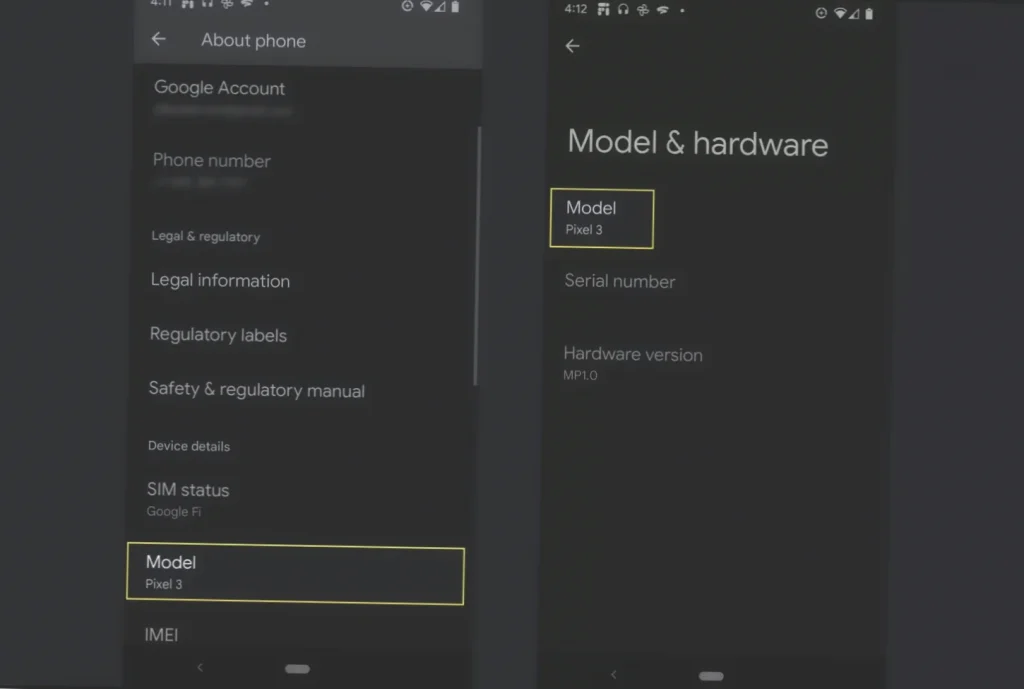
That’s it! By following these steps, you should be able to easily find your phone’s model information using the ‘Settings’ app on your Android device.
How to Check the Phone Model by Checking the Phone’s Packaging and Documentation

Checking the phone’s packaging and documentation is a simple and effective method that can help you find the model number of your device.
Here’s how to do it:
- Locate the box or any documentation that came with your phone. This may include the original packaging, manual, warranty card, or any other printed materials that came with your device.
- Look for any labels or stickers on the phone’s packaging that may indicate the phone model. Check the sides, top, and bottom of the box for any information about your phone’s model number.
- If you’re unable to find the model number on the box, check the documentation that came with your phone. This may include a manual, warranty card, or other printed materials that came with your device.
- Look for any sections within the documentation that may indicate the phone model. This could include a section on device information, specifications, or troubleshooting.
- Once you’ve found your phone’s model number, take a note of it for future reference. This information may come in handy when troubleshooting issues with your device or downloading firmware updates.
By following these simple steps, you should be able to easily find your phone’s model information by checking the phone’s packaging and documentation.
How to Check the Phone Model by Utilizing Third-Party Apps
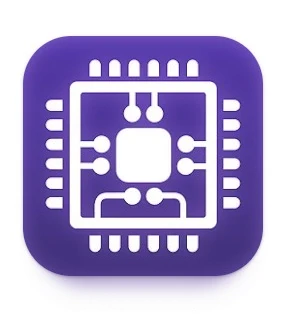
If you’re having trouble finding your phone’s model information through the device’s settings or documentation, using a third-party app can be a quick and easy solution to find the model number of your device.
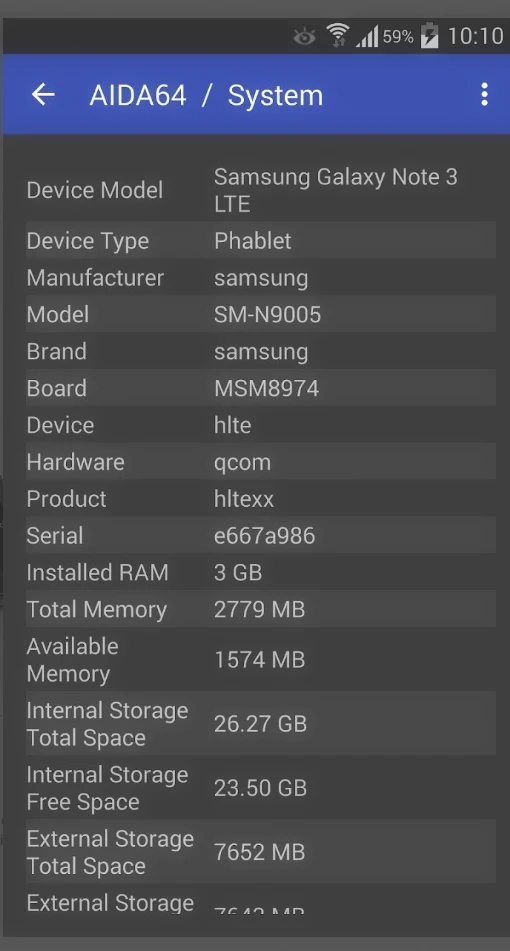
How to do it:
- Open the Google Play Store on your Android device.
- Search for third-party apps that can help you find your phone’s model information. Some popular options include Droid Hardware Info, CPU-Z and AIDA64.
- Once you’ve found an app that you’re interested in, download and install it on your device.
- Open the app and look for any sections or tabs that may indicate the phone model. This could include a section on device information or system information.
- Once you’ve found your phone’s model number, take a note of it for future reference. This information may come in handy when troubleshooting issues with your device or downloading firmware updates.
Using third-party apps can be a quick and easy solution, but make sure to download apps from reputable sources and be cautious of any potential security risks.
Dialing a Special Code

Did you know that your Android device has a special code that you can dial to access your phone’s model information? This method is quick and easy and doesn’t require you to download any additional apps:
- Tap on the dial pad icon to access the keypad.
- Dial the special code for your device. The code may vary depending on your phone’s manufacturer, but some common codes include ##4636##.
- After dialing the code, you should be taken to a menu that displays various information about your device. Look for any sections or tabs that may indicate the phone model. This could include a section on device information or system information.
- Once you’ve found your phone’s model number, take a note of it for future reference. This information may come in handy when troubleshooting issues with your device or downloading firmware updates.
The code may vary depending on your phone’s manufacturer, so be sure to do a quick online search to find the correct code for your device.
Inspecting the Phone’s Hardware

If you’re having trouble finding your phone’s model information through the device’s settings, packaging, or documentation, inspecting the phone’s hardware can be a quick and effective solution to find the model number of your device.
Checking the External Label
- Remove any protective case or cover from your device.
- Look for a label or engraving on the back or edges of the phone that displays the model information. The label may be located near the camera or speaker, or on the bottom edge of the phone.
Examining the Internal Components
- Power off your device and remove the battery if possible. Note: some devices may not have a removable battery.
- Check for any labels or stickers under the battery or inside the battery compartment that provide the phone model details. The label may be located on the battery itself or on the back of the phone.
Not all phones have removable batteries, so if you’re unable to remove the battery, try using one of the other methods we’ve outlined in our guide.
Video Instruction
Conclusion
We’ve covered four different methods that you can use to find your phone’s model information, including using the Settings app, checking the phone’s packaging and documentation, utilizing third-party apps, and inspecting the phone’s hardware.
We hope this guide has been helpful in enabling you to find your phone’s model information quickly and easily. If you have any other tips or tricks for finding your phone’s model number, feel free to share them in the comments below. Thanks for reading!
FAQ
Welcome to our FAQ section on how to check the phone model on your Android device. Here are some common questions that people have about finding their phone’s model information:
Q: Why is it important to know my phone’s model?
A: Knowing your phone’s model is important for several reasons, such as troubleshooting issues, downloading the correct firmware updates, and finding compatible accessories and apps.
Q: What if I can’t find my phone’s model information through the Settings app?
A: If you can’t find your phone’s model information through the Settings app, you can try using one of the other methods we’ve outlined in our guide. These methods include checking the phone’s packaging and documentation, utilizing third-party apps, and inspecting the phone’s hardware.
Q: What if the special code doesn’t work on my device?
A: The special code to access your phone’s model information may vary depending on your phone’s manufacturer. If the code doesn’t work on your device, try doing a quick online search to find the correct code for your specific phone model.
Q: Can I damage my phone by checking the internal components?
A: Checking the internal components of your phone should not cause any damage, provided that you follow the proper steps and precautions. However, if you’re uncomfortable with removing the battery or accessing the internal components of your phone, it’s best to use one of the other methods we’ve outlined in our guide.
Q: What if I still can’t find my phone’s model information after trying all the methods?
A: If you’re still unable to find your phone’s model information after trying all the methods we’ve outlined, it’s possible that your device may be a counterfeit or a clone. In this case, it’s best to contact the manufacturer or seek assistance from a trusted mobile phone repair technician. It’s important to note that counterfeit devices may not function properly and may pose a security risk to your personal information.