Even in 2023, mobile devices continue to be equipped with lithium batteries, with all their well-known limitations. One has to adapt to the drawbacks of this technology, and as a result, the battery’s capacity diminishes after active usage, subsequently reducing the device’s battery life.
Battery calibration on Android remains a relevant procedure that can help address the issue of rapid phone or tablet discharge.
If you’re facing this problem, before considering replacing the battery with a new one, try following the steps outlined below.
Understanding Battery Calibration
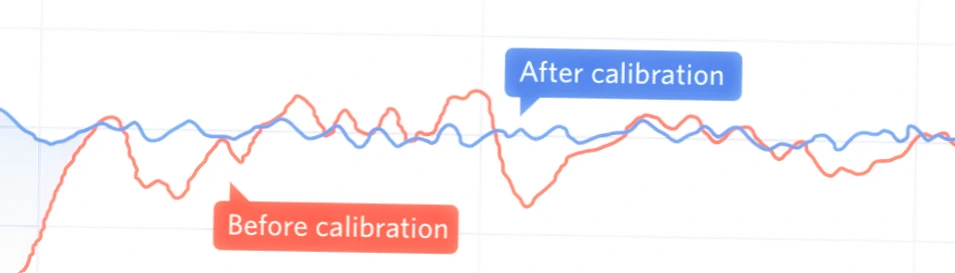
Battery calibration is a method that helps your device accurately display the actual battery capacity. Over time, the operating system may start displaying incorrect battery levels, leading to sudden shutdowns or fast battery drain. This issue can be rectified by calibrating the battery. However, this process does not improve the actual battery life or its longevity but merely corrects the system’s interpretation of the battery levels.
In many cases, calibration requires root access to your device. Rooting is a process that grants you full control over your Android system, allowing you to make changes to the system files. However, this process can void your warranty and potentially damage your device if not done correctly. The good news is, you can still calibrate your battery without root access, and this article will guide you through the process.
Before we dive into the steps, it’s important to understand what battery calibration is not. It is not a magic fix for old or bad batteries. If your battery is physically worn out or damaged, calibration cannot improve its performance. The battery’s physical capabilities can only be fixed by replacing it.
How to Determine if Your Battery is the Culprit
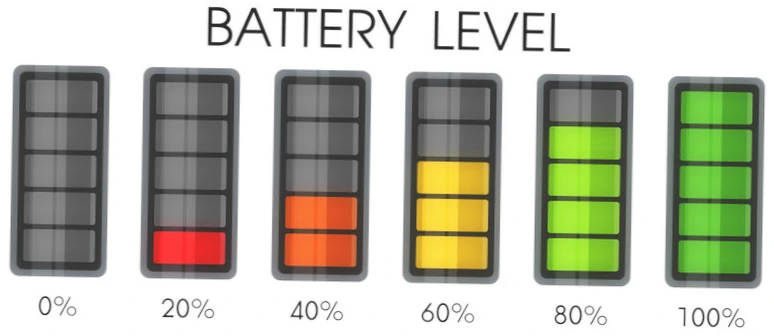
Follow this checklist, which will help determine whether you should proceed with the battery calibration procedure on your Android device:
- If several months after purchasing your device, it rapidly discharges and the overall usage time has noticeably shortened.
- You’re encountering the issue of unstable battery charge readings (for instance, the charge percentage fluctuates between 89% and 100%).
- The device shuts down at charge levels like 25%, 20%, 15% (or even 50-80%), as if it’s completely drained.
- After charging to 100%, the charge indicator quickly drops to 92% or another level and remains there.
- If your smartphone or tablet requires battery calibration because the charging stops prematurely (e.g., at 98% charge).
- Modern mobile devices employ advanced power-saving technologies, taking numerous parameters into account to optimize both hardware and software functions. Nevertheless, over time, without controlled recalibration of statistics, the battery gradually becomes less stable, which can lead to errors in the operating system and disrupt charge level predictions and algorithms.
Precautions and Tips
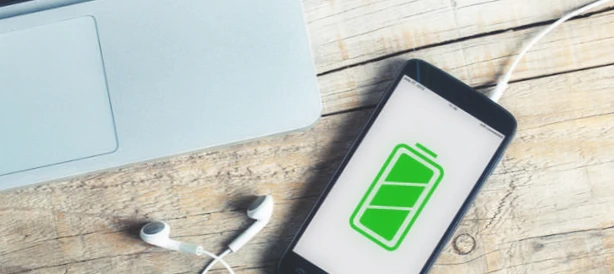
Before you embark on the battery calibration process for your Android device, it’s crucial to take certain precautions to ensure a smooth and safe procedure. Following these steps will help you avoid potential issues and safeguard your data and device integrity:
- Stable Power Source: Make sure your device is connected to a stable power source throughout the battery calibration process. Sudden power loss during calibration can disrupt the procedure and potentially lead to undesirable outcomes.
- Avoid Interruptions: Battery calibration requires specific charge and discharge cycles. To achieve accurate results, avoid using your device for other tasks during the calibration process. Interruptions can affect the calibration accuracy.
- Safe Mode Precaution: If you opt for the Safe Mode method, be aware that this mode disables third-party apps. While this helps measure battery capacity accurately, you may experience limited functionality during Safe Mode operation.
- Use Original Accessories: For charging and connecting your device, use original or certified charging cables and adapters. Using non-standard accessories might impact charging speed and accuracy.
- Check for Software Updates: Before proceeding, ensure that your device’s operating system and apps are up-to-date. Some battery-related issues can be resolved through software updates, reducing the need for calibration.
- Monitor Temperature: Avoid calibrating the battery in extreme temperature conditions, as it can affect the battery’s performance. Room temperature environments are ideal for carrying out the calibration process.
- Read User Feedback for Apps: If you choose to use a battery calibration app, thoroughly review user feedback and ratings before downloading and installing. This will help you choose a reliable and effective app.
- Understand Limitations: Keep in mind that battery calibration primarily addresses inaccurate battery level indicators and doesn’t significantly impact battery longevity. If your battery is physically degraded, calibration won’t restore its original capacity.
By following these precautions and tips, you can ensure a successful battery calibration process and mitigate potential risks. Remember that battery calibration is just one aspect of maintaining your device’s battery health, and regularly practicing good charging habits and optimizing usage patterns can contribute to longer battery life.
Method 1: Steps to Calibrate Your Android Battery Without Root Access
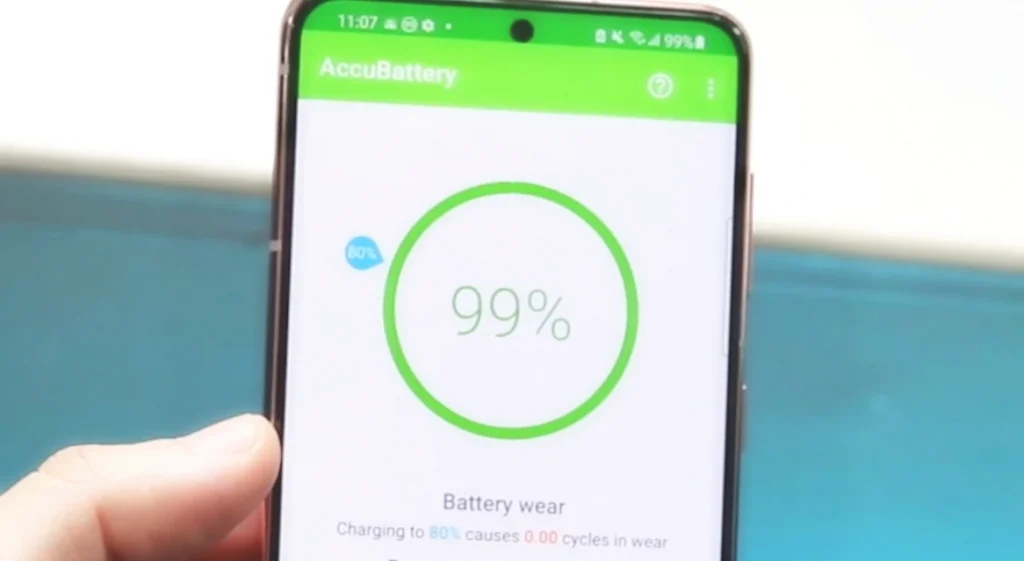
Here is a simple and risk-free method to calibrate your Android device’s battery:
Step 1: Drain Your Battery
The first step in the calibration process is to drain your battery completely. Use your device until it powers off on its own due to a low battery. You can speed up this process by using power-hungry apps or settings, such as high screen brightness, streaming videos, or playing games.
Step 2: Charge Your Battery
Once your device has powered off, plug it into the charger and let it charge uninterrupted until it reaches 100%. It’s crucial not to use the device during this time and not to unplug the charger, even if the battery indicator shows 100% before the device indicates the battery is fully charged.
Step 3: Boot into Safe Mode
After your device has reached 100% charge, boot it into Safe Mode. This step varies from one device to another but usually involves holding down the power button to bring up the power menu, then holding down the “Power off” option until you’re asked if you want to reboot into Safe Mode.
Step 4: Use Your Device
In Safe Mode, use your device until the battery drains completely and it powers off on its own again. Safe Mode turns off all third-party apps, so you’ll be using the device in its most basic state. This helps the system accurately measure the battery capacity without any extra power drain from other apps.
Step 5: Recharge to Full
Once your device powers off, plug it back into the charger and leave it to charge to 100% again without interruption.
Step 6: Restart Your Device
After the device has fully charged, restart it normally to exit Safe Mode.
Method 2: Google’s Recommendations for Battery Calibration on Android without Root Access
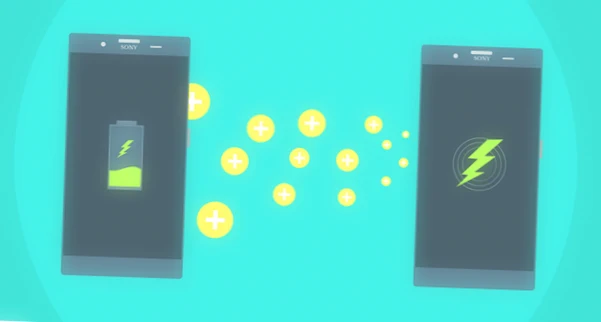
Google engineers on official forums share a straightforward guide for calibrating the battery on Android devices without the need for root access. You can try following this guide and see if it yields results:
- Connect the charging cable to your Android device running the operating system.
- Leave the device to charge for at least 8 hours, even if the charge indicator shows 100%.
- Disconnect the charging cable and power off the device.
- Connect the device to the charging cable while it’s turned off.
- Leave the device charging for an hour (in some models, it might automatically turn on).
- Disconnect the device from the charging cable and turn it on (if it didn’t turn on automatically).
- Keep the device powered on and disconnected from the charging cable for several minutes.
- Power off the device again and repeat steps 4 > 5 > 6.
This method is recommended by Google as it refreshes all existing statistical data in the operating system and solves the battery calibration issue on an Android smartphone without the need for root access. If this method doesn’t work, you can try using specifically designed algorithms.
There are also battery calibration apps for Android
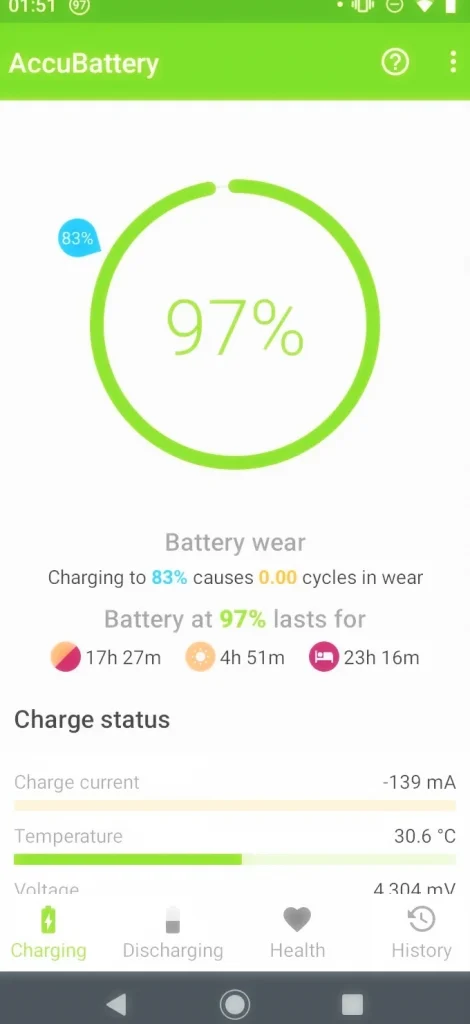
Don’t rush to download the first available app. In 2021, the popular “Battery Calibration” app that was favored by Android users stopped working because the developer changed and it was removed due to intrusive ads and access to phone calls. There are alternative apps on the Google Play Store. Before using any app, carefully review the user feedback.
However, it’s advisable to adhere to the calibration method provided by Google. You can also use third-party software to monitor battery charge and enhance autonomy. Remember that any manipulations with the device’s electronic circuitry, often suggested on the internet, can lead to device malfunction. If the battery issue persists, it’s best to install a new battery, which will reliably extend the device’s usage time.
Common Battery Calibration Myths
When it comes to battery calibration for Android devices, several misconceptions and myths have emerged over time. It’s essential to distinguish between fact and fiction to ensure you’re making informed decisions about your device’s battery health. Here are some common battery calibration myths debunked:
| Myth | Explanation |
|---|---|
| Frequent calibration doesn’t improve battery life | Frequent battery calibration doesn’t actually improve the overall battery life of your device. Calibration helps with accurate battery level readings but doesn’t extend the battery’s physical capacity. |
| Calibration doesn’t fix all battery issues | While calibration can help with inaccurate battery level indicators, it doesn’t address all battery-related problems, such as physical battery degradation or hardware issues. |
| Draining to 0% is unnecessary | Fully discharging your battery to 0% is unnecessary for calibration and might even strain the battery. Modern devices manage battery levels well, and calibration can be done without completely draining the battery. |
| Calibration doesn’t fix charging problems | Battery calibration focuses on accurate level indicators, not charging issues. If your device doesn’t charge properly, it might be due to faulty hardware, charging port issues, or software glitches. |
| Calibration is not a monthly task | Battery calibration doesn’t need to be done monthly. It’s recommended to calibrate every few months or when you notice significant discrepancies between displayed battery level and actual battery life. |
| Not all apps are reliable | Not all battery calibration apps are reliable. Some might have intrusive ads or questionable functionality. It’s better to follow manual calibration steps or use reputable apps like “AccuBattery” for battery health assessment. |
| Calibration doesn’t damage the battery | Proper battery calibration following recommended steps doesn’t damage the battery. Calibration involves controlled charging and discharging cycles to optimize readings without risking battery harm. |
| Doesn’t fix all post-update issues | While battery calibration can help with some post-update battery drain issues, it might not address all factors causing the problem. Other apps, settings, or bugs could contribute to battery drain after a software update. |
By dispelling these common myths, you can make more informed decisions about battery calibration and better understand its actual benefits and limitations. It’s important to approach battery maintenance with accurate information to ensure the longevity and optimal performance of your Android device’s battery.
Frequently Asked Questions – Battery Calibration and Android Battery Issues
What is battery calibration for Android devices?
Battery calibration is a process that involves resetting and recalibrating the battery level indicators of your Android device. Over time, these indicators might become less accurate, causing the device to display incorrect battery levels. Calibrating the battery can help the device accurately estimate its remaining battery life.
Why is my phone not charging properly?
There are a few reasons why your phone may not be charging properly:
- Faulty battery – If the battery is old or damaged, it may no longer hold a charge. Try replacing the battery.
- Charging port issue – The charging port could be damaged or clogged with debris. Clean out the port or inspect it for damage.
- Faulty charger – Use the original charger that came with the phone. Third party chargers may not work properly.
- Software issue – Try rebooting the phone or updating the software. There could be a glitch preventing charging.
- Bad cable – Defective charging cables can prevent charging. Try a different cable to see if that helps.
If the charging indicator is on but the battery level does not increase, it likely indicates a hardware issue with the battery or charging port that requires service.
How can I calibrate the battery on my Android phone?
To calibrate an Android battery:
- Charge the phone to 100% while powered off.
- Once fully charged, power the phone back on and continue charging for 2-3 more hours.
- Disconnect and completely drain the battery until power off.
- Fully recharge the phone again without interruption.
This calibrates the battery by syncing the software charger meter with the actual battery capacity. Apps like AccuBattery can also be used to calibrate.
Is it bad to fully drain my lithium-ion phone battery?
It’s not inherently bad, but avoid discharging lithium-ion batteries below 20% too often. The lower the discharge depth, the better it is for battery lifespan. Allowing the battery to drain fully once in a while can help calibration, but regular deep discharging can damage the battery over time.
Should I charge my phone overnight?
It’s generally safe to charge a modern smartphone overnight as long as you use the original charger. Once the phone is fully charged, it will stop drawing current while still connected. However, try not to leave the phone plugged in at 100% for prolonged periods, as trickle charging at max capacity does reduce battery lifespan over time.
How often should I calibrate my phone’s battery?
You typically only need to calibrate a lithium-ion battery every few months when experiencing accuracy issues with the battery meter. Calibrating too often can actually be detrimental to battery health, so only do it occasionally when you notice problems with the charge display or phone shutting off prematurely.
What’s the best percentage to keep my phone battery charged at?
For optimal longevity, keep your battery between 40-80% charge as often as possible. Avoid having the battery at 100% or 0% for extended periods. The 40-80% sweet spot significantly reduces strain on the battery. Apps like Battery Charge Limit can help by capping charging at a set percentage.
Can I use my phone while it’s charging?
Yes, you can use your phone normally while charging it. However, usage during charging generates heat and slows down the charging process, so avoid resource-intensive activities like gaming while charging. It’s better to charge while the phone is idle.
I replaced my phone’s battery, but it’s still shutting down unexpectedly. What can I do?
If your phone shuts down unexpectedly even after replacing the battery, it might be due to battery calibration or other issues. Try recalibrating the battery by fully charging and then fully discharging it a few times. If the problem persists, consider using reputable battery diagnostic apps or seek professional assistance.
Can I calibrate the battery using the *#0228# code? How does it work?
Yes, you can calibrate the battery using the *#0228# code. Alternatively, you can perform several full charge and discharge cycles. The *#0228# code usually triggers a battery self-test mode that can help the device optimize battery performance.
My phone’s battery percentage doesn’t change after a certain level. What can I do?
If your phone’s battery percentage stops changing after a specific level, you can try recalibrating the battery using the methods mentioned earlier. Additionally, using battery diagnostic apps might help identify underlying issues causing the inaccurate battery reading.
Can I calibrate my iPhone’s battery using these methods?
The methods mentioned here are primarily for Android devices. For iPhones, you can recalibrate the battery by fully charging and then fully discharging the device a few times. Performing a hard reset after battery replacement might also help.
My phone’s battery drains quickly even after replacing it. What should I do?
If your phone’s battery drains quickly after replacement, try calibrating the battery as instructed. If the issue persists, consider using apps like AccuBattery to analyze battery health and usage patterns. If the battery is still problematic, it might be worth replacing it again with a quality battery.
How can I fix issues with my phone not charging when the screen is off?
If your phone doesn’t charge when the screen is off, it could be due to various factors such as charging port issues or software glitches. First, ensure you’re using a reliable charger and cable. If the problem continues, consider checking for software updates, performing a hard reset, or seeking professional help.
Is it normal for my phone’s battery percentage to suddenly drop at a certain level?
A sudden drop in battery percentage at a specific level might indicate a calibration issue or battery degradation. Recalibrate the battery as instructed and observe if the issue persists. If it does, your battery might be wearing out and may need replacement.
My phone’s battery life has decreased significantly over time. What can I do to improve it?
If your phone’s battery life has significantly decreased, try recalibrating the battery and avoiding extreme temperature conditions. Monitor background apps and usage patterns that might contribute to battery drain. Consider replacing the battery if it’s old or degraded.
Are there any reliable battery calibration apps for Android?
While the “Battery Calibration” app is no longer recommended due to issues with the developer and intrusive ads, alternatives like “AccuBattery” and “BatteryGuru” are suggested. However, it’s generally better to manually calibrate your battery following Google’s instructions.
My phone’s battery drains quickly even after changing it. What could be causing this?
If your phone’s battery continues to drain rapidly after battery replacement, consider recalibrating the battery by following the manual procedure provided. If the issue persists, there might be an underlying problem, and it’s advised to consult a professional or seek warranty assistance.
Is it possible to calibrate the battery on a Samsung Note 5 BandLte using these methods?
Yes, the battery calibration methods described here can be applied to devices like the Samsung Note 5 BandLte. It’s recommended to perform several complete charge and discharge cycles to recalibrate the battery.
Can a battery calibration help fix a phone that shuts down unexpectedly at a certain battery percentage?
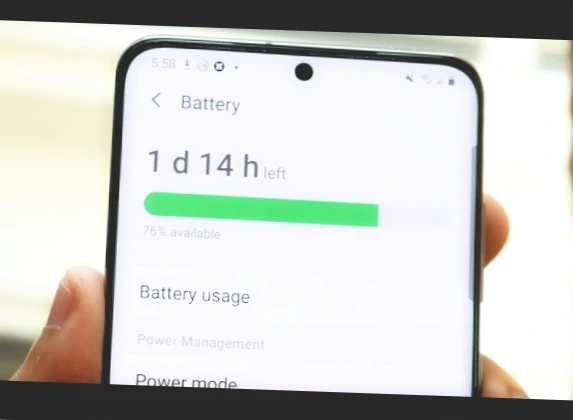
Calibrating the battery can sometimes help in cases where a phone shuts down unexpectedly at a specific battery level. Try the recommended calibration steps, and if the problem persists, it might indicate a more complex issue with the battery or the device.
How do I access the engineer menu or service mode on my phone for calibration purposes?
Accessing the engineer menu or service mode might vary depending on your phone model. In some cases, it can be accessed through a combination of settings or by dialing specific codes like ##6484##. Consult your device’s manual or online resources for precise instructions.
Can battery calibration help improve battery life on older phones?
Battery calibration can potentially help improve battery life on older phones by ensuring accurate battery level readings. However, if your phone’s battery life has significantly decreased over time, it might also be due to battery degradation, in which case recalibration might have limited impact.
Is there a risk of damaging the battery while calibrating it manually?
When following recommended battery calibration steps, there’s generally no risk of damaging the battery. These steps involve fully charging and fully discharging the battery in a controlled manner. However, if you experience any unusual behavior, it’s best to discontinue and seek professional advice.
Are there any recommended battery diagnostic apps to assess battery health?
Yes, “AccuBattery” is a recommended battery diagnostic app that can provide insights into battery health, usage patterns, and charging behavior. This app can help you monitor and optimize your battery performance.
Can I calibrate my tablet’s battery using these methods?
Yes, the battery calibration methods can be applied to tablets as well. The same principles of fully charging and fully discharging the battery can help recalibrate battery level indicators for improved accuracy.
Is battery calibration a one-time process, or should it be done periodically?
Battery calibration is not a one-time process. It’s recommended to perform battery calibration every few months or whenever you notice significant discrepancies between the displayed battery level and the actual battery life.
Can I perform battery calibration on a non-rooted Android device?
Yes, you can perform battery calibration on a non-rooted Android device using manual methods such as fully charging and fully discharging the battery.
Are there any risks associated with battery calibration?
Battery calibration, when done following recommended procedures, poses minimal risks. It involves regular charging and discharging cycles that help optimize battery readings.
How often should I recalibrate my Android device’s battery?
Recalibrating your Android device’s battery every few months or when you notice significant battery level inaccuracies is recommended for maintaining accurate readings.
Are battery calibration apps from Google Play reliable for the calibration process?
While there are battery calibration apps available on Google Play, it’s recommended to avoid them due to potential issues with intrusive ads and questionable functionality. It’s best to follow manual calibration steps.
My phone’s battery percentage seems to jump randomly. How can I fix this issue?
If your phone’s battery percentage displays erratic behavior, recalibrating the battery as per the provided instructions could help stabilize the battery level indicator.
Does battery calibration help improve battery performance?
Battery calibration primarily helps ensure accurate battery level indicators rather than directly improving battery performance. However, accurate readings can contribute to better power management.
Can battery calibration fix a battery that doesn’t charge to 100%?
Battery calibration might help address issues where the battery doesn’t reach 100% charge. Following the recommended procedures can help recalibrate the charging system.
My battery drains quickly after a software update. Can calibration help?
A sudden increase in battery drain after a software update might be due to various factors. While calibration can help, it’s also advisable to check for background apps and settings that could be contributing to the issue.
Can I use battery calibration to fix battery life issues on tablets?
Yes, you can use battery calibration techniques for tablets as well. Tablets follow similar battery calibration principles as smartphones, so following the recommended steps can help improve battery accuracy.
Can I improve my Huawei Band 3’s battery life?
If your Huawei Band 3 is experiencing rapid battery drain, consider checking for any firmware updates or contact the manufacturer for assistance.
Remember, while these FAQs provide general guidance, individual device experiences may vary. If you encounter persistent battery issues, consider seeking advice from professionals or your device’s manufacturer.
Conclusion
Once you’ve gone through these steps, your Android device’s battery should be calibrated. It should now give a more accurate reading of the battery levels, preventing sudden shutdowns or unexpected battery drains.
Remember, this process does not improve the actual battery life or its longevity; it merely corrects the system’s interpretation of the battery levels. If you’re still experiencing quick battery drain or other battery-related issues after calibration, it may be time to consider replacing your battery or contacting the manufacturer for further support.
Always remember that regular maintenance of your device, including updating your software, optimizing apps, and reducing unnecessary power drain, can help keep your battery running at its best.



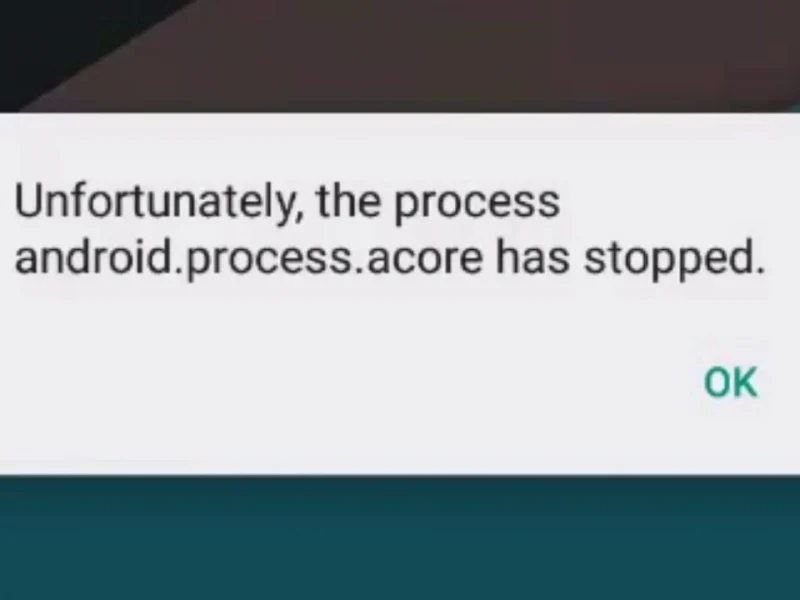
If, after the recommendation from Google at 63%, do I need to discharge the phone to 0 or charge it again to 100%?
There’s a lot of conflicting information online. Some articles say it’s absolutely forbidden to deeply discharge the phone battery, while others claim that discharging the phone to 0% can be beneficial (for calibration). Delving into this topic reveals that many people confuse concepts like the battery itself and the device powered by the battery (phone, laptop, etc.).
The lithium-ion battery does indeed suffer from deep discharge and overcharging. But the actual deep discharge (or “zero” discharge) for the battery occurs at voltages below 3 volts, and significant overcharging happens above 4.5 volts.
However, the controller built into the battery prevents it from discharging to “zero” and charging beyond its limit; cut-offs trigger at voltages of 3.2-4.4 volts, cutting off the current. This controller can’t be trained or calibrated to shift these cut-off levels. When discussing the device (phone, laptop, etc.) rather than just the battery, there’s another controller present that shuts down the phone even when the battery is still healthy, at voltages of 3.5-3.6 volts.
So, the battery state indicated as 0% is far from deep discharge. Discharging the phone to “zero” isn’t as harmful as some “experts” claim. 0% phone discharge corresponds to about 30-40% of the battery discharge. Manufacturers have taken care of this; otherwise, they would warn about the harm of deep discharge and advise charging the phone at 40%. The phone’s controller (unlike the battery’s) is trainable. It can be calibrated through deep discharge. In special apps (like AIDA64, AccuBattery), you can observe that after a few full charge-discharge cycles, the phone starts showing 1% at 3.4V, even though it used to shut down at 3.6V. The capacity in ampere-hours also increases to the manufacturer’s specified value. So, don’t be afraid of discharging the phone to 0%; for the battery itself, that “zero” is far from zero.
You’re reasoning correctly. There are a few points I’d like to clarify regarding “0% phone discharge corresponds to about 30-40% of the battery discharge.”
It’s not quite accurate. It all depends on the battery’s condition and its electrochemical characteristics (electrolyte composition, surface materials, etc.). Worn-out old batteries with increased internal resistance can stop working at 15-20%, sometimes even at a higher percentage of charge. In specialized apps (like AIDA64, AccuBattery), you can observe that after several full charge-discharge cycles, the phone starts showing 1% at 3.4V.
Keep in mind that indicator calibration depends on the method used to monitor the charge level. In most smartphones, this is done by a microcontroller with Coulomb counting, where much also depends on the load parameters during calibration.
In all other aspects, you’ve followed generally accepted theoretical principles. Others can check your knowledge and our publications on the Battery University website (https://batteryuniversity.com).
Phone: Huawei Y5 (2019). Bought it on December 18, 2019. Lately, I’ve noticed that the battery is draining a bit faster than before. With the same usage, -1% used to go every 3-3.5 minutes. Now, it’s a minute earlier: 2-2.5 minutes. Previously, after charging to 100% and regular usage, it could hold 100% charge for 8-12 minutes, now just a couple of minutes. Well, there was a day when it held on for a solid 5 minutes. Should I calibrate it? Will a manual calibration work? By the way, here’s a quirk – when I charged the phone to 100% during the day and immediately started using it, the percentage started dropping after 4-5 minutes. But if I left it charging overnight, it used to stay stable at 99% for about 10 minutes, then drop by 1% every 3-3.5 minutes consistently. Despite all this, it charges like always, no noticeable change in time. But it’s not holding the charge anymore and even drops in airplane mode! (Something that never happened before, during the time I left it charged even with the internet on…) that’s concerning.
Hello! Check which apps are draining the battery. If there aren’t any, then observe the battery life.
Evaluate the overall time. 100% charge doesn’t last long on any phone; it’s due to the fact that batteries don’t like extreme states (fully discharged or fully charged).
Hello! I’ve been using the Honor 20 Lite for less than two months, and in the last few days, I’ve noticed that it’s draining its battery faster than usual. For instance, last night, while idle for about half an hour, the charge dropped from 19% to 13%. Today, while using a low-demand app, it went from 60% to 58%, but then after about a minute, it went up to 59%. I didn’t catch whether there was a dip to 59% during that time. Additionally, I’ve noticed occasional faster-than-normal battery drainage even when the phone is under light usage. I haven’t installed any new apps in the past week, and unnecessary auto-start and background activities are disabled for most installed apps. I usually charge it from 25-15% to 100%, and with fast charging, it takes a maximum of a couple of hours. If I use the phone for videos or light gaming during this time, maximum once or twice a week, I might give it a partial charge during the day, but I haven’t done that in a couple of weeks. Until today, I had the Smart Charging option enabled, but I’ve never received any of the notifications about its functioning that are mentioned in its description. Also, I have a question. Some say that the power controller’s file, responsible for proper functioning, can’t be fixed or deleted without root access, and that resetting to factory settings won’t help due to this. In this case, would charge-discharge cycles be of any help?
Hello! Check the power consumption settings. If it’s using more power than usual, adjust the usage mode or remove some apps. Charge-discharge cycles help the phone understand its battery range better, so you don’t need to mess with that file in this situation.
Can the calibration be done using the *#0228# code?
Yes, you can. If that doesn’t work, perform three full charge-discharge cycles.
Hey there. I bought a new battery, thinking that was the issue, but it seems not. The rapid draining continues. Sometimes it goes from 27% to suddenly 15% and then 0%! Or it stays at 15%, I plug it in to charge, but instead of going up, it drops to 0%. I followed the calibration steps in this article with the new battery. When I turned it on after steps 4-6, where it stayed turned off while charging, the screen showed 27% charge, even though it was fully charged at 100% and had been on the charger for 8 hours (following the article). It’s very strange… What could this be?
Also, recently during boot-up, it started showing “optimizing 1 of 1 apps” for an unknown reason. I bought the phone recently and have been very careful with it. Is it dying?
I’m quite confident in saying that it’s the battery. If you install a new original or 100% functional battery, this issue should disappear.
However, sometimes it might not immediately, due to the phone’s controller. You need to calibrate it as indicated in the article – that’s the best article I’ve come across. I’ve replaced batteries in over 10 smartphones, and your problem is definitely the battery.
By the way, when you mentioned “optimizing apps,” is your phone a Meizu by any chance? If it is, after replacing the battery, I recommend following the procedure outlined above and then performing a full reset of your phone’s settings, wiping all data (make sure to back up your data beforehand!).