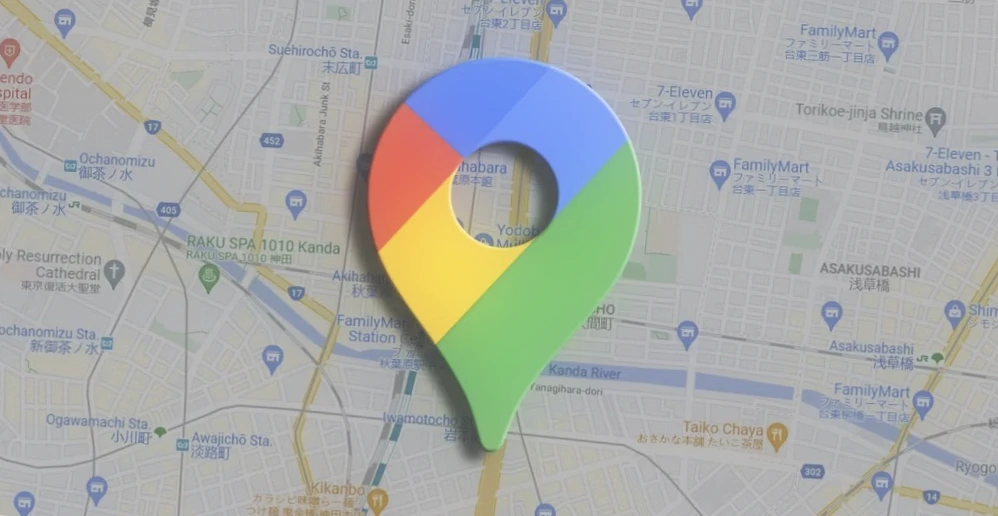Knowing how to share your location on an Android phone can be extremely useful in various situations, such as when meeting someone in an unfamiliar place or taking a ride in a taxi that seems dubious. In this step-by-step guide, you will learn how to share your location using popular apps like Google Maps, WhatsApp, and Telegram.
Why Share Your Location?
Sharing your geolocation allows you to see your current location on a Google map and allows you to set up a user who can view your geolocation information. For example, if you’re in an unfamiliar place and need to meet someone, you can share your geolocation so that they can easily find you.
What is Geodata and How to Share it
Geodata is information about the geographic location of an object, such as your phone or computer. It can be obtained in different ways, not just by connecting to a satellite. All smartphones now have geolocation, which is determined in three ways:
- By GPS satellites, which use data from the GPS-module in your device.
- By network coordinates, which use wireless networks like wifi, bluetooth, and mobile networks to save battery.
- From all sources, which combines data from both GPS and network coordinates.
Geolocation is used in many familiar situations, such as creating a map route or automatically saving the location of photos. Different applications ask for geolocation access in different contexts, such as cab services or food delivery apps.
One of the main uses of geolocation is to share your location with friends.
Before sharing your location, make sure that geolocation is enabled on your phone and that the necessary apps have access to it.
By making these changes, the text now provides a clear and concise overview of geodata and how to share it, with a logical flow that makes it easy for the reader to understand and follow along.
How to Share Your Location on Google Maps
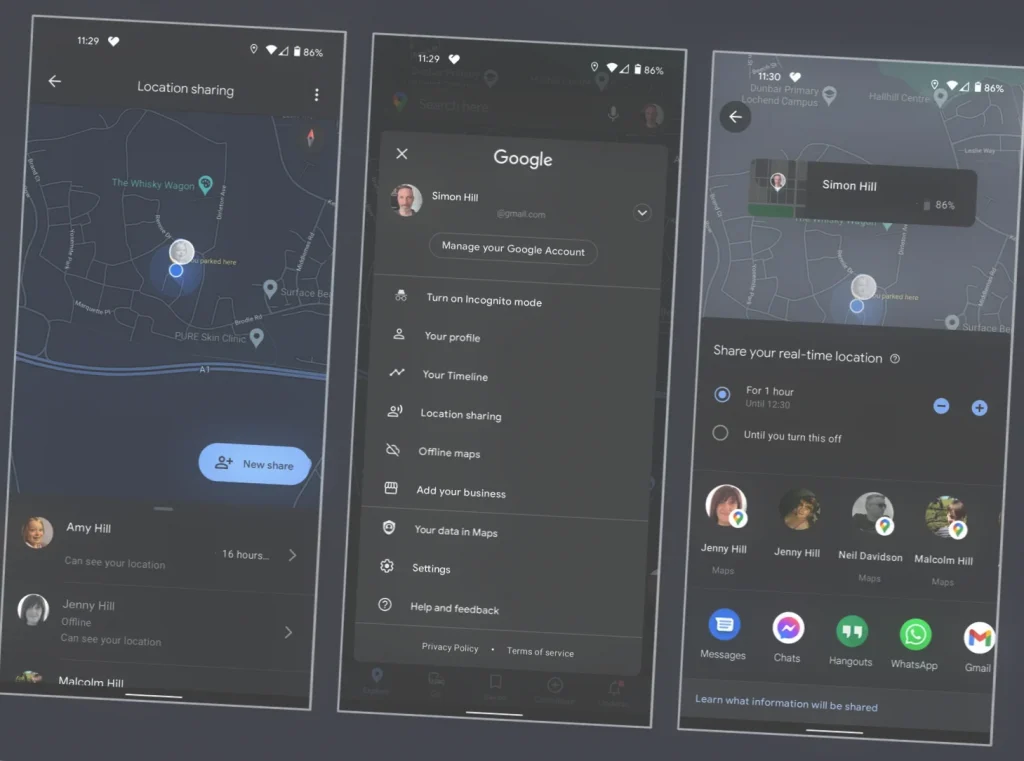
To share your location on Google Maps, follow these simple steps:
- Open the Google Maps app on your Android smartphone.
- Tap on your profile picture in the Google Maps app.
- Select “Share location” from the list of options.
- Allow the app to access your Contacts.
- Choose a specific time or a self-timer for how long you want to share your location.
- Select the contact with whom you want to share your location and press “OK.”
- Click the “Show” button.
- Send the link with your location via message by clicking “Send.”
To stop sharing your location, follow these steps:
- Go to “Transmit geodata” in the Google Maps app.
- Tap “Access by link.”
- Click the “Stop” button.
- If you set a specific time to share your location, it will automatically stop when the time expires.
These changes make the instructions more straightforward and easier to follow, while also ensuring that the reader knows exactly what to do to share and stop sharing their location on Google Maps.
Occasionally, Google Maps may require calibration to ensure more accurate positioning. Neglecting this can result in an error of up to 20 or even 40 meters, although typically the error does not exceed 5-10 meters. To avoid this, it’s best not to neglect calibration. The most effective way to calibrate Google Maps is by using the AR-mode, which scans your surroundings using the built-in camera.
Here’s how to calibrate Google Maps for accurate positioning:
- Open the Google Maps app on your Android phone.
- Tap the “Blue Dot” icon that represents your location on the map.
- Select “Calibrate compass” from the options that appear.
- Follow the on-screen instructions to complete the calibration process.
- Once you’ve calibrated the compass, switch to AR-mode by tapping the “AR” button.
- Scan your surroundings with the built-in camera until the app confirms that the calibration process is complete.
That’s it! You’ve now calibrated Google Maps for more accurate positioning using the AR-mode. By taking this simple step, you can ensure that your location on the map is as accurate as possible.
These changes make the text clearer and more coherent, with a straightforward set of instructions for calibrating Google Maps using the AR-mode.
How to Share Your Location on Facebook Messenger
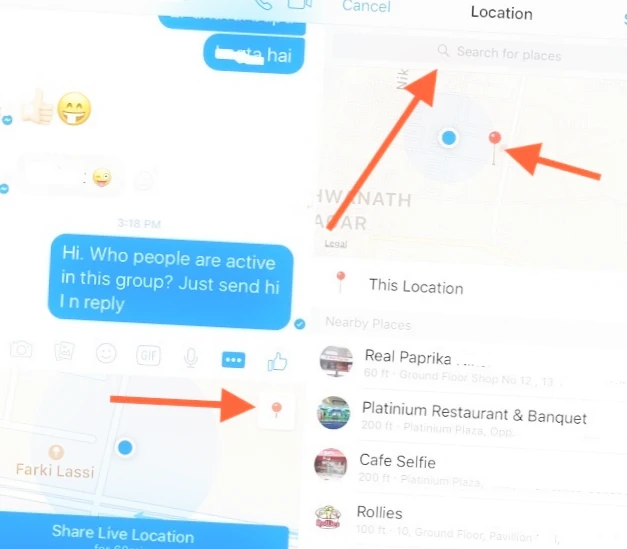
Facebook Messenger is an alternative to the Google Maps app that allows you to send your location to friends on your Android smartphone. However, there are some important things to keep in mind when using this feature.
To send your location on Android:
- Open a chat with the friend you want to share your location with.
- Tap the “+” button at the bottom left.
- Select Location.
- Start sharing your geo data with your friend.
One limitation of Facebook Messenger, like Google Maps, is that one of your friends needs to activate the geodata transfer. Additionally, Facebook Messenger only allows you to share your location for up to one hour, so you’ll need to extend the geodata transfer every hour if you want to keep sharing your location.
It’s important to understand that Facebook Messenger is primarily a messaging app, so other features like notifications and history may not be available when sharing your location. Additionally, sharing your location through the app can impact your device’s battery life, and the accuracy of the location data may be limited in some situations.
Overall, Facebook Messenger can be a convenient way to share your location with friends, but it’s important to be aware of these limitations and take steps to protect your privacy and personal information.
How to Share Your Location on WhatsApp
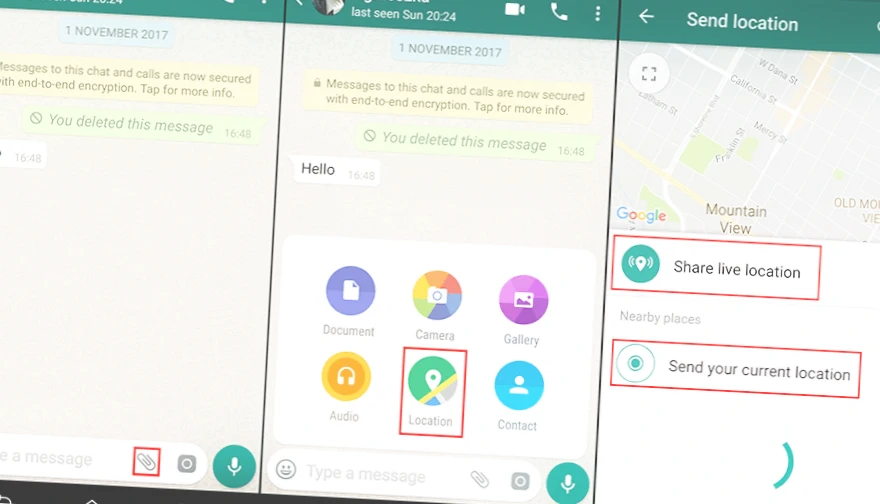
To share your location on WhatsApp, follow these simple steps:
- Open the Settings app on your Android phone.
- Go to “Apps and Notifications,” then “Advanced,” and finally “App Permissions.”
- Under the “Location” subsection, activate geodata permissions for the WhatsApp app.
Now you’re ready to share your location:
- Go to an individual or group chat on WhatsApp.
- Tap the “Add” icon, then select “Location,” and choose “Share Geodata.”
- Set the duration for how long you want to share your location and add a comment to the location link, if desired.
That’s it! Your location will now be shared with the selected contacts for the specified duration. Remember, the Geo Data feature in WhatsApp is protected by end-to-end encryption, so only the people you share your location with will be able to see it.
By making these changes, the instructions are now easier to follow, with clear and concise steps that make it simple to share your location on WhatsApp.
How to Share Your Location on Telegram
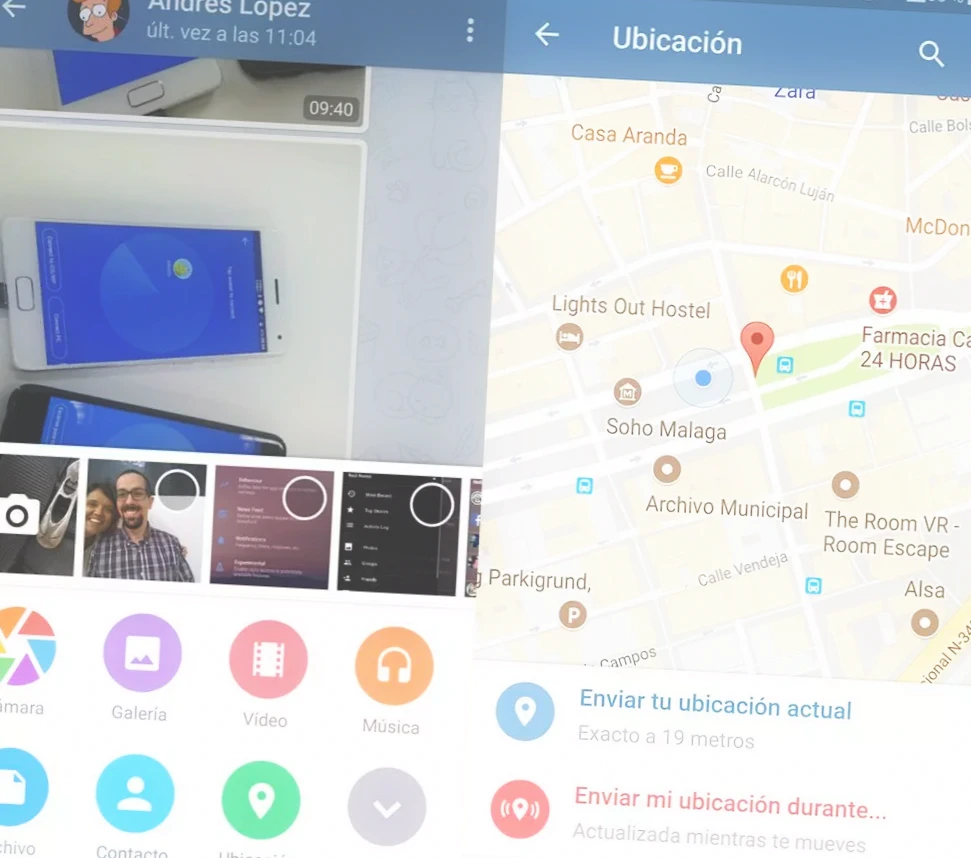
To share your current location on Telegram, follow these simple steps:
- Open the Telegram app on your Android phone.
- Select the chat with the person you want to share your location with.
- Tap the “Staples” icon and select “Geo-position” from the list of options.
- Allow the app to access your location.
- Select “Submit Your Geo-Position” from the menu that appears.
- Click on the three dots in the map widget.
- Choose the “Broadcast my geo-position” option and set the broadcast time.
That’s it! Your location will now be shared with the selected contact for the specified duration. Sharing your location on Telegram is a quick and easy process that can save you and your contacts a lot of time and hassle.
By making these changes, the instructions are now more concise and clear, with a logical flow that makes it easier for the reader to follow along and share their location on Telegram.
Geolocation Apps
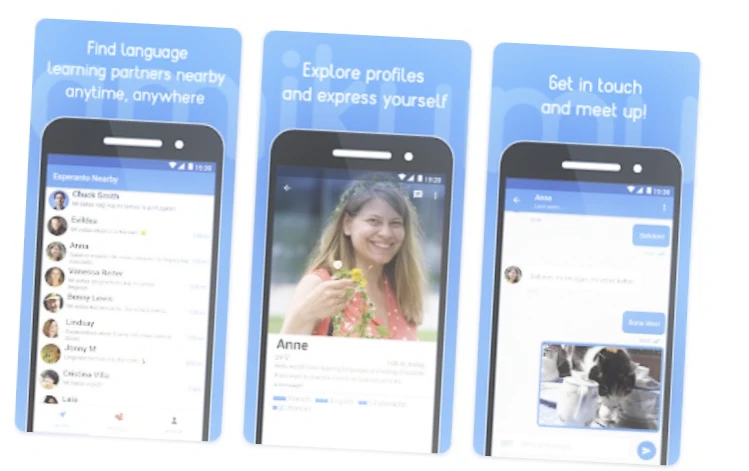
There are many apps that use geolocation tracking as a core function for social interaction. Here are four prime examples:
Zenly
A French social network that allows you to track the location of your friends on a map and see what they are doing. You need to add each other to Zenly to share geolocation, and friends can react with emoji to their movements. The app is popular among teenagers interested in seeing which of their friends are spending time together.
Amikumu
An app for finding speakers of different languages using GPS to locate people who are ready to communicate in the language you learn or know. Suitable for those who have moved to another country and need to practice speaking. You can communicate in the app in more than 500 languages around the world.
Joinby
A messenger that helps you find like-minded people nearby. You can create thematic communities that users living nearby can join. The language of the social network is currently only in English.
Family Link
An app for parental control that includes the ability to track the geolocation of a child. Choose such a service carefully to prevent data leakage. Some similar projects have been accused of selling information about users’ movements. One proven service is an app from Google, where parental controls are tied to Android smartphone features. However, it’s important not to constantly check the geo-position and install the app without the child’s knowledge, as it can turn from caution into surveillance.
By making these changes, the text now provides a clear and concise overview of four geolocation apps with a logical flow that makes it easy for the reader to understand and follow along.
How to Stop Someone From Tracking Your Phone
If you want to avoid being tracked by geolocation, there are some tips that you can follow to protect your privacy.
Firstly, periodically check which apps have access to your geolocation. If you find apps that you didn’t install or that shouldn’t be tracking your movements, uninstall them or disable access to geolocation data.
On your iPhone, you can turn on the “App Privacy Report” feature introduced in iOS 15.2. It shows how often apps have accessed your geo-position, photos, camera, microphone, contacts, and more in the last seven days.
It’s also important to share your geolocation only for a limited time when you need it. It’s only worthwhile to enable unlimited location tracking for family members and close friends. But even your closest ones may want to hide information about your movements for a while, so don’t forget to turn off your data.
Another good practice is to periodically check who has access to your location through Latitude or other services. Delete people you don’t know or who you no longer want to share data with.
When it comes to social networks like Zenly, it’s best not to share your geolocation with people you don’t know well. These people can find out your location and follow you, or take advantage of your absence from home.
Finally, check your belongings and personal vehicles to make sure you are not being tracked by an AirTag or other tracking device. Stalkers are increasingly using these devices to track their victims. You can spot a rogue AirTag by having it automatically recognized by iPhones with iOS version 14.5 or newer. If you have an Android smartphone, you can download Apple’s Tracker Detect app to detect AirTags.
Conclusion
Sharing your location on Android can be a great way to stay connected with friends and family, and there are many different apps and methods available to do so. From popular options like Google Maps, Facebook Messenger, WhatsApp, and Telegram, to specialized geolocation apps like Zenly, Amikumu, Joinby, and Family Link, there are plenty of ways to share your location and stay connected on the go.
However, it’s also important to be aware of the potential risks of sharing your location and take steps to protect your privacy. Make sure to only share your location with people you trust, and consider using features like two-factor authentication and app privacy settings to keep your information secure. And if you ever feel uncomfortable with someone tracking your phone, don’t hesitate to take action and protect yourself.
By following these tips and using the right tools, you can enjoy the benefits of location sharing while staying safe and secure on your Android device.