No smartphone is not able to solve even basic tasks without special applications. It is the software that allows us, among other things, to use the device camera, perform bank transfers, read books, watch movies and communicate.
Therefore, every smartphone owner without exception should know how to install an application on Android. Today we are going to break down all the ways that you can easily implement.
Where to download apps on Android
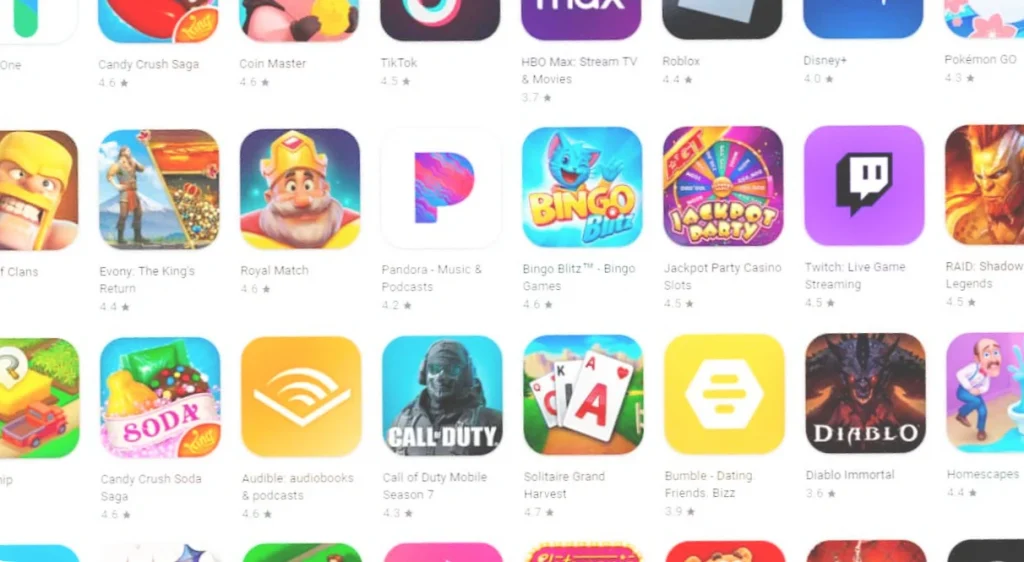
Before you install an app, you need to download it. And the most convenient place where games and programs are available is the Google Play store, which is available by default on all smartphones except HUAWEI.
Google Play is the standard store, which is available on almost all smartphones.
You can use it to download apps to your phone for free, and you can update them as updates are released. But despite all the convenience, richness of choice and security, the Google Play store has disadvantages. For example, over the last year, many Russian bank apps have disappeared from it, and the payment function has been blocked for users from our country.
Android app stores
The above-mentioned disadvantages of Google Play make it necessary to consider alternative stores of free applications. Each smartphone manufacturer installs an additional catalog of games and programs on its devices. On Xiaomi it is GetApps, on Samsung – Galaxy Store, and on HUAWEI – AppGallery.
Google Play has many alternatives from other developers
In short, there is a choice, but, frankly, none of the third-party appstores for Android is able to overpower Google Play in terms of content and ease of interaction with it.
How to install an app on your phone
The easiest way to install an app on your Android phone for free is to use the store. It doesn’t matter if it’s Google Play or AppGallery. In all cases, the same instructions apply. After the first launch, you need to create an account within the store or sign in using one of the suggested methods, and then perform a few simple steps:
- Find the app you want, using the search, category breakdown or recommendations on the home page.
- Click the “Install” button.
- Wait for the download and installation to complete.
The download speed depends on the quality of the Internet connection, and the installation speed depends on the type of memory used. The more advanced the storage under the cover of the smartphone, the faster the games and applications are installed.
Installing APK on Android
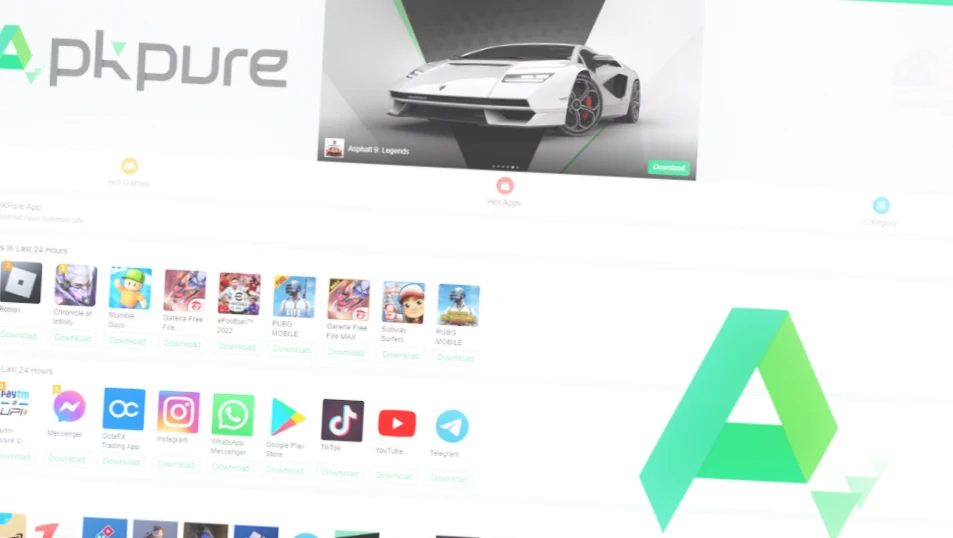
In addition, every owner of an Android smartphone is able to manually install applications. To do this, you need to download the APK. You can do this on the website of the program you are interested in.
There are also APK stores, among which APKPure and Aptoide are worth mentioning. Once you click the “Download” button, wait for the installation package to finish downloading. Most likely, it will end up in the “Download” folder, accessible through the standard “Explorer” or “File Manager” application. Find it, tap and follow the instructions:
- If you’ve never dealt with an APK before, the system will ask for permission to install from unknown sources. Tap the “Settings” button.
- Give the necessary permission by activating the function in the window that opens.
- Click the “Install” button.
- Installing APK on Android. The first time you need to give permission to install from unknown sources. Photo.
- The first time you need to give permission to install from unknown sources
By installing apps via APK, you may encounter a problem with updating them further. Sometimes this feature is built into the program, but most often you have to download the APK file of a new version yourself. There is no need to uninstall the old build of the application. Just open the up to date APK and click “Update”.
How to install the application through your PC

The final way to install apps on your phone involves an auxiliary device – a computer. So, if you’re accessing the Google Play store to download apps, open it in a browser on your PC, log into your account and click “Install” on the page of the app you’re interested in.
If you have the same account on more than one device, Google will prompt you to choose which smartphone you want to install the app on. If you’re using two-factor authentication, you’ll need to confirm the action on your phone with a pop-up notification.
You’ll also need to confirm the installation on your smartphone.
You can also install the app on your phone manually through your computer using the Android Debug Bridge. Read a separate article if you don’t know what it is. Now just a quick tutorial for those who are already familiar with ADB:
- Turn on USB debugging on your smartphone.
- Connect your phone to your PC with a USB cable.
- Download the APK file of the application to your computer, placing it in the same folder as the contents of the archive with ADB.
- Open the command line (you can find it through Windows search).
- Enter the command “adb devices” and press “Enter”.
- On the smartphone screen, confirm the connection to your computer.
- Enter the request with the format “adb install XXX”, using the name of the application file instead of “XXX” (for example, “adb install Store.apk”).
- Press the “Enter” key.
At this point, your smartphone screen will prompt you to install the app via USB. Give permission and wait a few seconds, then the program will be ready to use on your mobile device.



