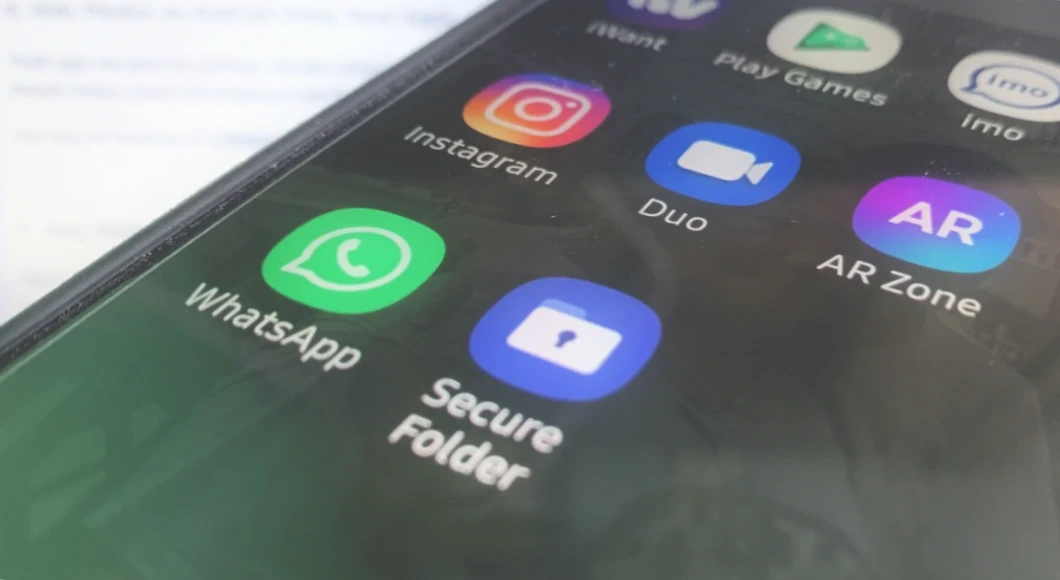How to find a folder on your phone
Hiding and moving folders may negate all the usefulness of folders, because they will be hard to find. If you remember the name – use the search line of the Explorer, specifying the name in whole or in part. Otherwise, you will have to search for directories and the files contained in them through the categories presented in Explorer.
There is a special search function for searching in the explorer, as well as a category view.
How to move a folder in Android
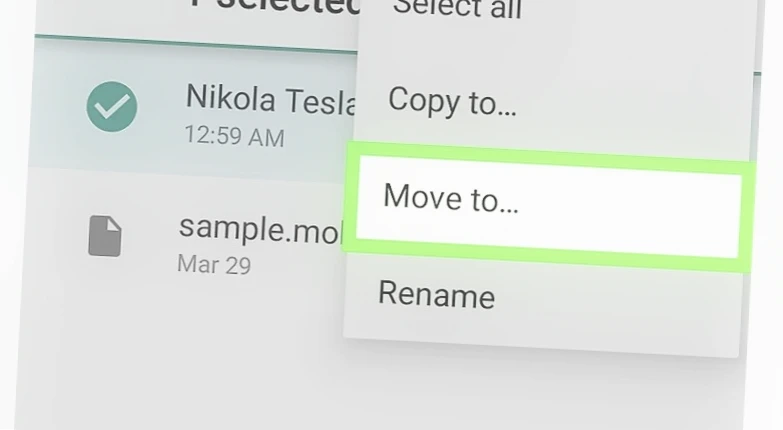
Created directories can be managed by moving them from one place to another. If the operation is performed within a single smartphone, you can move a folder on Android through the context menu, called by holding your finger on the directory. Then it remains to select the destination and press the “Paste” button. Such an operation is not possible with albums, and folders with applications can only be moved around the desktop.
You can move, including hidden folders.
How to hide a folder on Android
Sometimes we add files to folders on our phone that no one should see. To secure the information, Samsung, for example, offers to create a protected folder, which we have already told you about. And owners of devices from other manufacturers need to figure out how to hide a folder on your phone:
- Start the Explorer.
- Open the menu to change the name of the folder.
- Put a dot at the very beginning.
- Save your changes.
Put a “.” in front of the folder name in Explorer.
Now, to find the folder, through the explorer menu, you must select the “Show hidden files” option. Note that this feature only works in Explorer. On the desktop, you will not be able to hide directories in this way. However, there are instructions on how to hide the album in the gallery: just highlight the folder and click the “Hide” button.
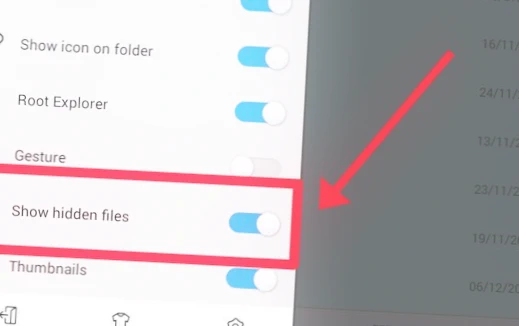
How to delete a folder
Today, we’ve broken down in great detail all the actions you can do with folders on Android. However, it is not unreasonable to also note how to delete a folder on your phone. To do this, you need to hold your finger on the folder icon and press the appropriate button. As for folders on the Android desktop, they are removed by moving the applications back to the free area of the home screen. Once you remove the last shortcut, the directory will disappear.
Folders are deleted differently in Explorer and on the desktop.
Be very careful when getting rid of directories whose names you see for the first time. One of them may be a system component, and deleting it will most likely lead to irreparable consequences.