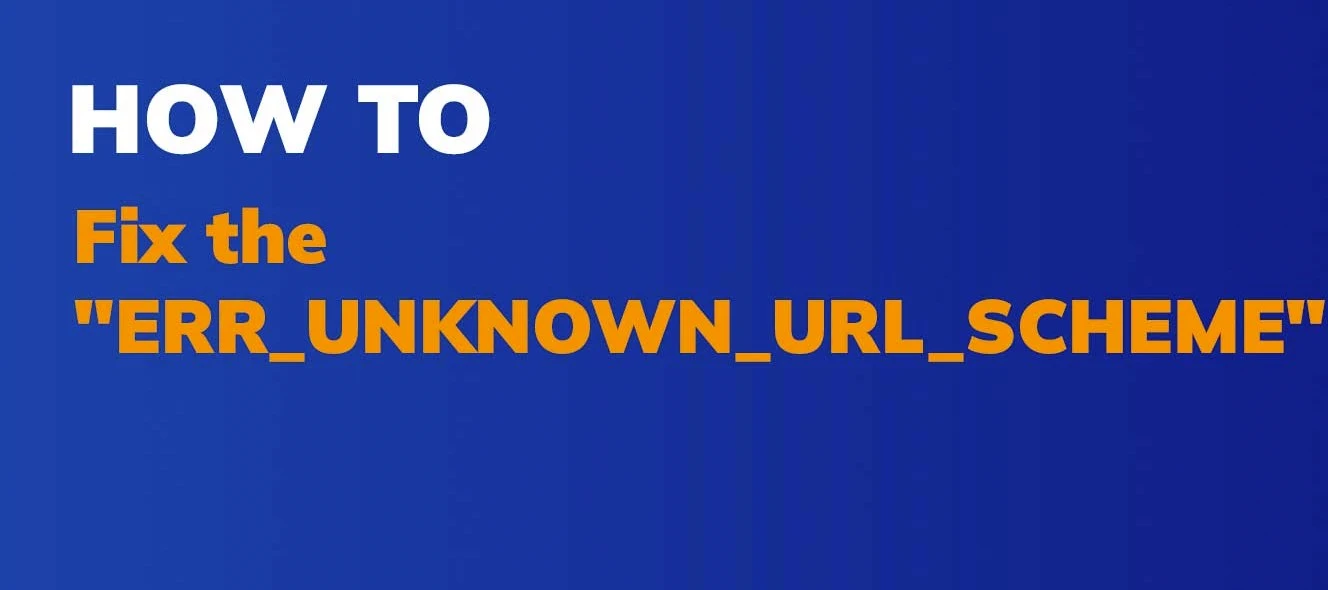The ERR_UNKNOWN_URL_SCHEME error is a common issue that Android users may encounter while browsing the web or using various applications.
This error usually occurs when clicking on a hyperlink or a URL within an app, and it indicates that the URL’s scheme (e.g., http, https, file, etc.) is not recognized or supported by the system.
When this happens, the Android device is unsure how to handle the URL, leading to the display of the ERR_UNKNOWN_URL_SCHEME error message.
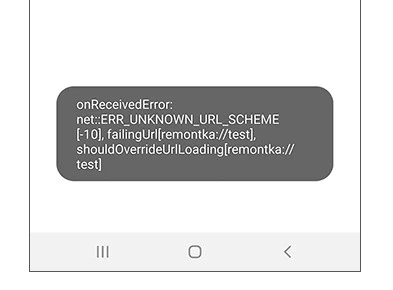
While this error can be frustrating, the good news is that it can be resolved quite easily. Below, we will explore several effective methods to fix the ERR_UNKNOWN_URL_SCHEME error on Android devices.
Method 1: Clear App Cache and Data
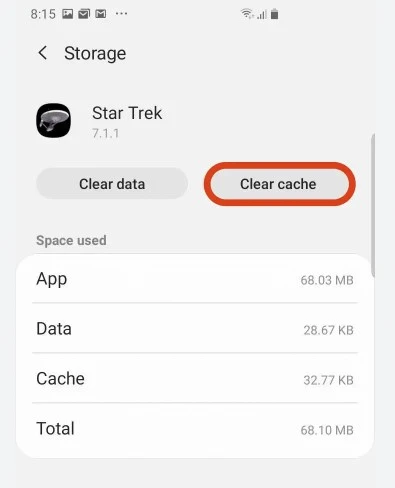
The first troubleshooting step is to clear the cache and data of the app that is displaying the error. Here’s how you can do it:
- Go to Settings on your Android device.
- Tap on Apps or Applications, depending on your device’s manufacturer.
- Look for the app that is generating the ERR_UNKNOWN_URL_SCHEME error. You may need to swipe left or right to find it.
- Tap on the app’s name to access its settings.
- Inside the app settings, you will see options like Storage, Memory, or Storage & cache. Tap on it.
- Now, tap on Clear cache and then on Clear data. Confirm any prompts that may appear.
After clearing the cache and data, relaunch the app and try opening the problematic URL again. If the error persists, move on to the next method.
Method 2: Update the App
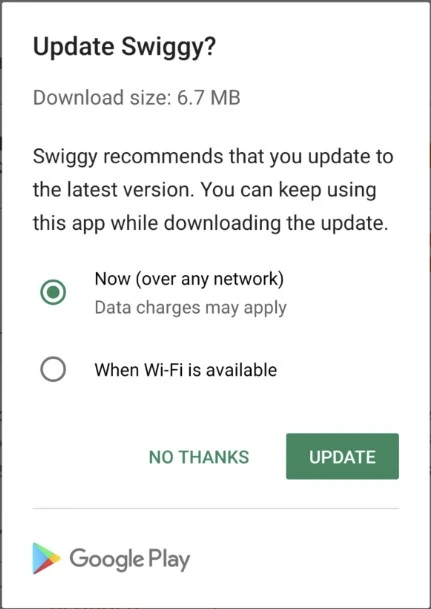
In some cases, the ERR_UNKNOWN_URL_SCHEME error may be caused by a bug or compatibility issue in the app itself. Developers often release updates to address such problems. Therefore, it is essential to keep your apps up to date. To update the app:
- Open the Google Play Store on your Android device.
- Tap the Menu button (three horizontal lines) in the top-left corner.
- Select My apps & games from the menu.
- You will see a list of apps with available updates. Look for the app that is showing the error.
- Tap the Update button next to the app to install the latest version.
After updating the app, check if the ERR_UNKNOWN_URL_SCHEME error is resolved. If not, proceed to the next method.
Method 3: Check Default App Settings
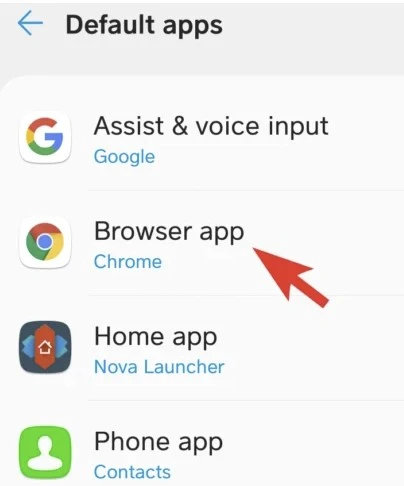
Sometimes, the ERR_UNKNOWN_URL_SCHEME error can occur if there is no default app set to handle specific types of URLs. To fix this, you can manually set the default app for handling specific schemes. Follow these steps:
- Go to Settings on your Android device.
- Tap on Apps or Applications.
- Tap the Menu button (three vertical dots or three horizontal lines) in the top-right corner.
- Choose Default apps or App settings, depending on your device.
- Look for an option like Opening links or Browser app. Tap on it.
- Select the app you want to use as the default handler for web URLs.
By setting the default app, Android will now recognize the URL scheme and open it using the chosen app. Test if the error is resolved by attempting to open the problematic URL again.
Method 4: Reset App Preferences
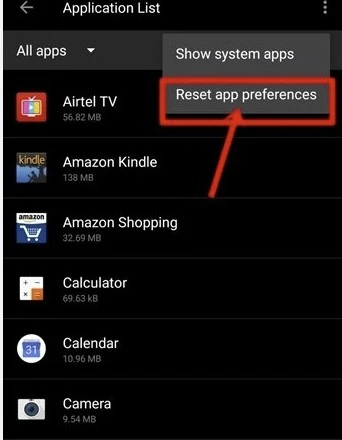
Resetting app preferences can also help fix the ERR_UNKNOWN_URL_SCHEME error, especially if there is a conflict or misconfiguration among the apps. Here’s how to do it:
- Go to Settings on your Android device.
- Tap on Apps or Applications.
- Tap the Menu button (three vertical dots or three horizontal lines) in the top-right corner.
- Select Reset app preferences from the menu.
Please note that resetting app preferences will restore app settings to their default values, and you may need to reconfigure some app settings afterward. However, it does not delete any app data or personal information.
Method 5: Check for Android System Updates
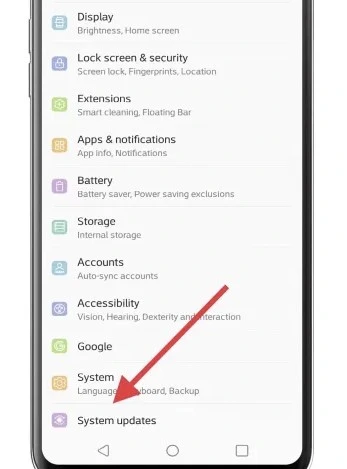
Sometimes, the ERR_UNKNOWN_URL_SCHEME error can be related to bugs or issues in the Android operating system itself. Updating your Android device to the latest available system version can potentially resolve such problems. To check for updates:
- Go to Settings on your Android device.
- Scroll down and select System.
- Tap on System updates or Software update.
- If an update is available, download and install it.
Make sure your device is connected to a stable Wi-Fi network and has sufficient battery charge before performing the update.
Method 6: Use a Different Web Browser
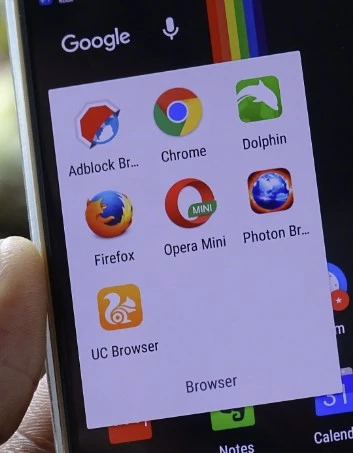
If the error persists, consider using a different web browser to open the URLs. Some web browsers might have better compatibility with certain URLs, reducing the likelihood of encountering the ERR_UNKNOWN_URL_SCHEME error.
Popular alternatives to the default Android browser include Google Chrome, Mozilla Firefox, Microsoft Edge, and Opera. Install one of these browsers from the Google Play Store, set it as the default browser (if not done automatically), and attempt to open the URL again.
Method 7: Disable Chrome Extensions
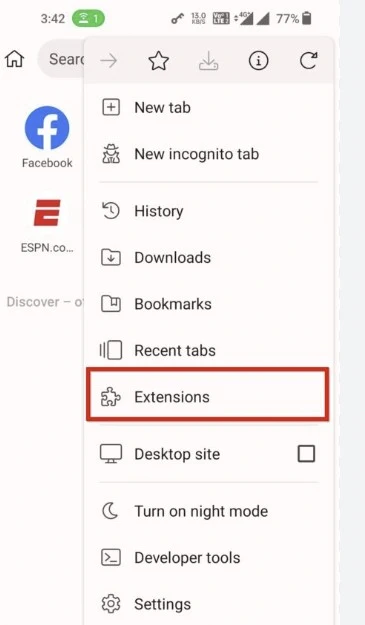
To disable Chrome extensions, follow these steps:
- Launch the Google Chrome browser and click on the three-dot menu icon in the top-right corner.
- From the dropdown menu, hover over “More Tools” and select “Extensions.”
- On the Extensions page, you’ll see a list of your installed extensions.
- To disable all extensions at once, use the switch located in the bottom right-hand corner of the page.
- After disabling the extensions, test whether the issue you were experiencing is resolved.
- If the problem is fixed, start reactivating the extensions one by one.
Method 8: Create a New Chrome User Profile
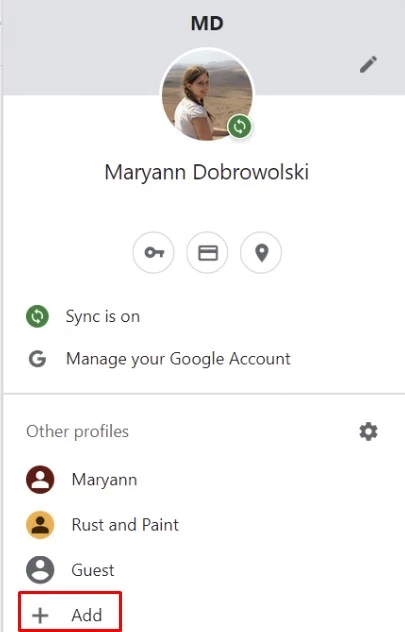
If the previous solutions didn’t resolve the ERR_UNKNOWN_URL_SCHEME error in Google Chrome, you can attempt to create a brand new Chrome user profile. Follow these steps to do so:
- Click on your profile picture located in the upper right corner of Google Chrome.
- A pop-up menu will appear; at the bottom of the menu, click on “Add” to create a new profile.
- This will prompt you to set up a new Chrome profile. You have two options: either sign in to an existing Chrome account or continue without an account.
- Before you start using the new profile, give it a name and optionally customize the color scheme.
- Now, you’ll have a separate Chrome profile, distinct from your other accounts.
- Use this new profile and attempt to load the problematic web page again.
- If the error persists even with the new profile, it might be worth reaching out to the app developer for further assistance in resolving the issue.
By creating a fresh Chrome user profile, you can isolate potential profile-specific problems and check if the error still occurs in the new environment. If the issue remains, it’s likely related to the app or website itself, and getting in touch with the developer is a good step to find a solution.
Method 9: Disable Your VPN
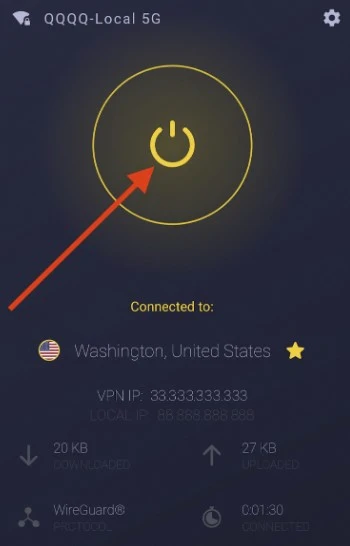
If you’re encountering the ERR_UNKNOWN_URL_SCHEME error on your Android device and suspect that your VPN might be causing the issue, you can try the following steps to disable the VPN and check if the problem persists:
- Disconnect from the VPN: Open the VPN app on your Android device. Look for the “Disconnect” or “Turn Off” button and tap it to disable the VPN connection.
- Restart your device: After disabling the VPN, it’s a good idea to restart your Android device to ensure any lingering effects from the VPN are cleared.
- Test the URLs: Once your device has restarted, try opening the URLs that were previously giving you the ERR_UNKNOWN_URL_SCHEME error to see if the issue is resolved.
If disabling the VPN resolves the error, it’s likely that the VPN was causing the problem. You can choose to keep the VPN disabled or consider using a different VPN app if you still need VPN services. If the issue persists even after disabling the VPN, there might be other factors causing the error, and you may need to troubleshoot further or seek additional assistance.
Method 10: Turn Off Hardware Acceleration

Hardware acceleration is a technology utilized by web browsers like Google Chrome to optimize performance by utilizing your device’s hardware, particularly the Graphical Processing Unit (GPU). It allows the GPU to handle graphics-intensive tasks such as gaming or video playback, resulting in improved efficiency.
While hardware acceleration generally enhances Chrome’s capabilities, it can sometimes lead to undesirable effects like lagging, freezing, and even crashes.
If you encounter such issues and wish to address them, you can disable hardware acceleration following these steps:
- Open Google Chrome and access the Settings page.
- In the Settings menu, click on the “System” tab.
- Look for the option related to hardware acceleration, usually labeled as “Use hardware acceleration when available.”
- Toggle the switch to turn off hardware acceleration.
- Chrome will prompt you to relaunch the browser to apply the new setting.
By turning off hardware acceleration, Chrome will rely more on software processing, which might help resolve any performance-related problems you were experiencing.
Method 11: Notifying App Developers through Play Market Reviews
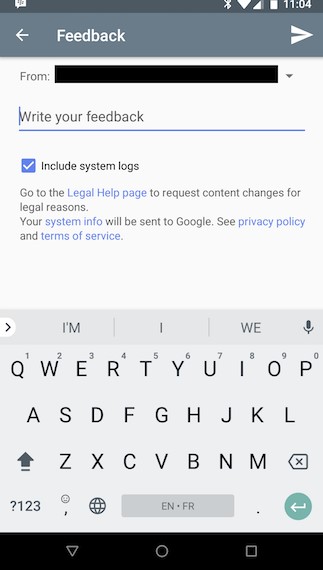
f you want to help app developers address the ERR_UNKNOWN_URL_SCHEME error, here are some more appropriate steps to take:
- Contact the App Support Team: Many apps have a support email or contact form listed on their Play Store page or their official website. Reach out to the app’s support team directly and describe the issue you are facing, including any relevant details such as the specific actions that trigger the error and the Android version you are using. They might appreciate your feedback and work towards fixing the problem.
- In-App Feedback: Some apps have a built-in feedback mechanism within the app itself. Look for an option to send feedback or report bugs within the app’s settings or help section. Use this feature to explain the ERR_UNKNOWN_URL_SCHEME error you encountered.
- Developer Contact Information: Sometimes, developers provide their contact information in the app’s description on the Play Store or on their website. You could try contacting them directly through the provided email or other means.
- Be Respectful and Specific: When providing feedback, be polite and specific about the issue you are facing. Clear and detailed information can help developers understand and reproduce the problem, making it easier for them to fix it.
Remember that developers are typically eager to receive feedback from users, as it helps them improve their apps. By reaching out through appropriate channels, you can contribute to the app’s development and help others who might be facing the same issue.
For Developers
Add handlers
Add handlers for URL schemes other than http and https when opening them in WebView within your application. These handlers should either invoke the appropriate application, open a full browser, or display a message stating that the link cannot be opened within your app. Resources like Stack Overflow can help you with handling links in WebView.
Add “target=”_blank””
As a potential solution, you can add “target=”_blank”” to links with such URL schemes, which will automatically open them in an external browser.
Add a new intent
Adding a new intent to load an external app in Android involves using intents to specify the desired action or component to be invoked. This addition helps address scheme-related issues. For instance, when a user clicks on an email link (mailto://) within an external app, it should open their preferred email application. Similarly, clicking on a maps link (maps:/) should launch their usual map program.
Implement this functionality, you can use an IF statement in the following code snippet. It will handle URLs with the prefixes http:// or https:// by opening them normally. However, for URLs with unique schemes like tel://, sms://, mailto://, geo://, maps:// you can set up intents to load the corresponding external apps accordingly.
Video Instruction
Conclusion
Encountering the ERR_UNKNOWN_URL_SCHEME error on Android devices can be frustrating, but thankfully, it can be resolved using the methods mentioned above. Start with the basic steps like clearing app cache and updating the app. If the error persists, proceed with more advanced solutions like setting default apps and checking for system updates.
Remember that the specific steps and options may vary slightly depending on your Android device’s manufacturer and operating system version. By following these troubleshooting methods, you should be able to fix the ERR_UNKNOWN_URL_SCHEME error and enjoy a smooth browsing experience on your Android device once again.