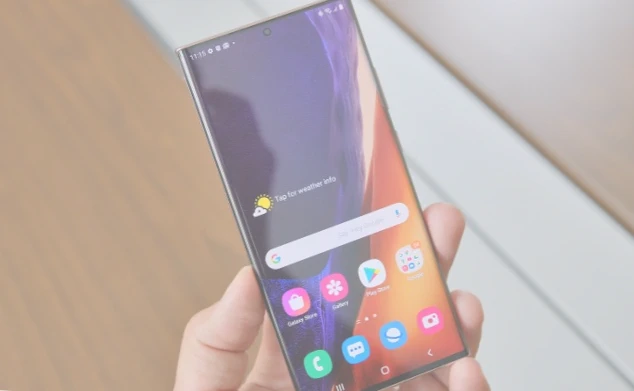There are three ways to do it, depending on the situation.
Using the Google Play
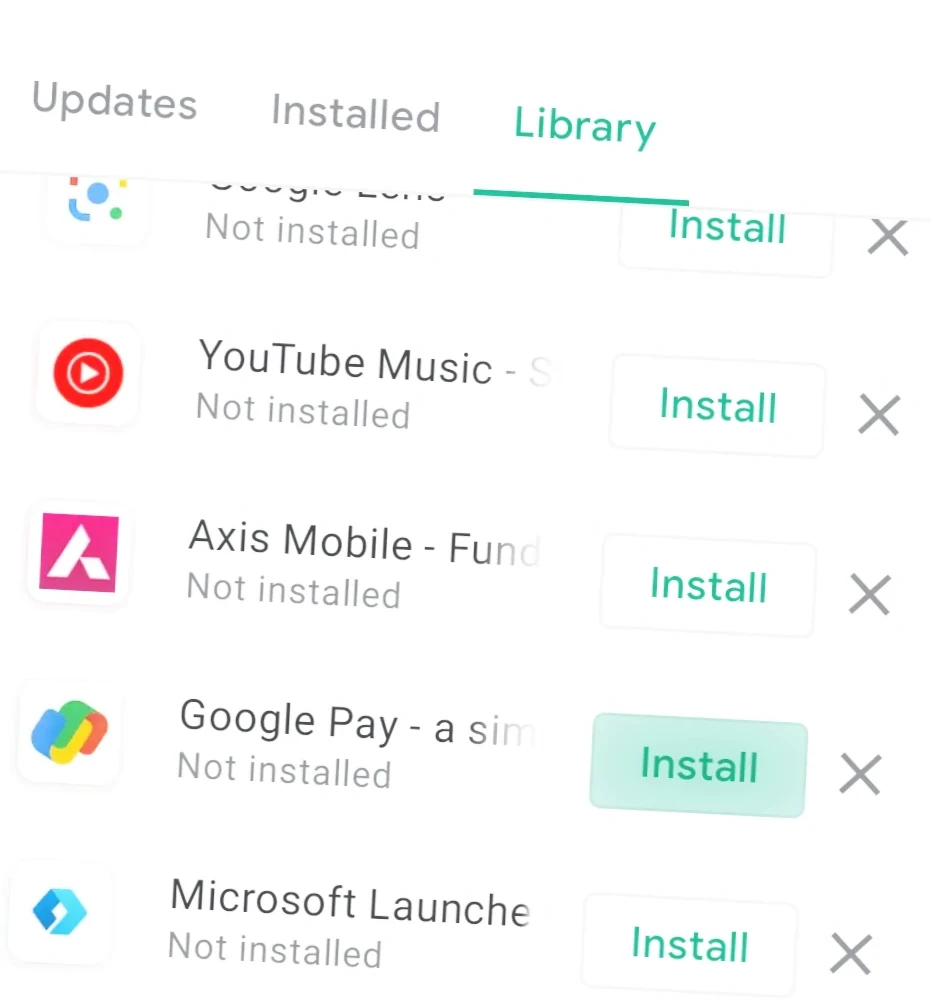
The easiest option is to use Google Play. If you remember the app’s name, logo, and developer, you can search for it in the store and restore it. This usually works if you deleted the app recently and it’s still available on Google Play.
Data about previously installed programs are stored in your Google account. So, if you don’t remember all the details about the app, you can find and reinstall it through your settings. Here’s how to do it:
- Launch Google Play and click on your profile icon in the top right corner, next to the search bar, on the home screen.
- In the menu that appears, select “Manage apps and device“.
- Click the “Manage” tab.
- Above the list of applications, there’s an “Installed” button. Click on it and switch the display to “Uninstalled”. The list will show the programs that have been on your smartphone in the past.
- Find the apps you want in the list and check the boxes next to them.
- The download and trash can icons will appear at the top of the screen. Tap the first one, and the selected programs will be reinstalled in the system.
Using a Specialized App
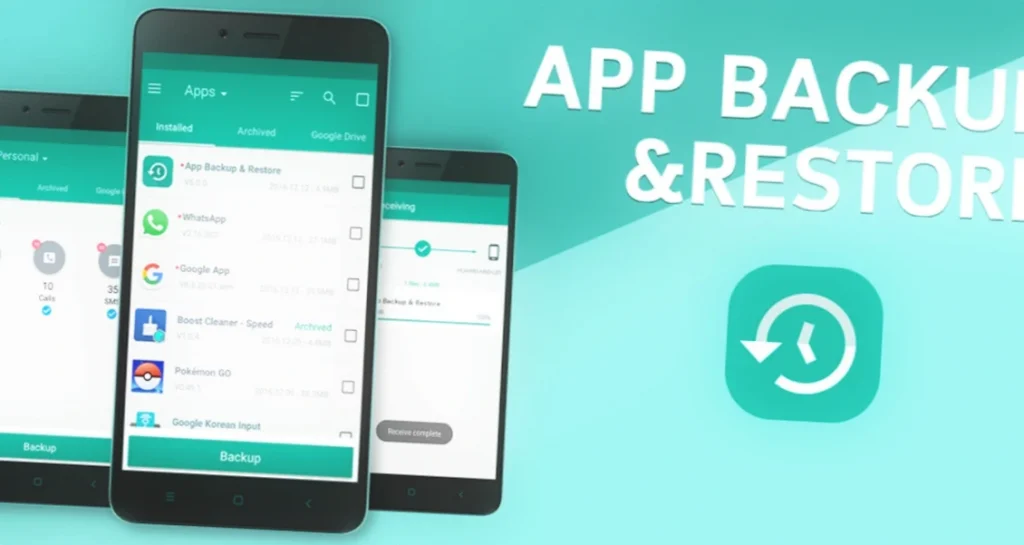
If you fear that the apps you need will disappear from the app store, install a backup utility on your smartphone in advance. To do this, search for “backup” on Google Play. Suitable apps include Super Backup, Apps Backup and Restore. They all work on the same principle and have very similar interfaces to each other.
First, back up the apps that are important to you so that you can restore them in the future. Let’s look at the order of actions using Super Backup as an example:
- Launch Super Backup and select the “Copy applications” action in the main menu.
- In the list of available programs, select the ones you want to save to the local storage of the device.
- Click the “Save” button. Super Backup creates copies of applications in the installation archive format.
If you need to recover a deleted or missing app, run Super Backup and navigate to the familiar section. Switch to the “Archived” tab, select the program, and click “Install”. Confirm that you are ready to bring it back from an unfamiliar source. Your application will be reinstalled.
Using the Installation File
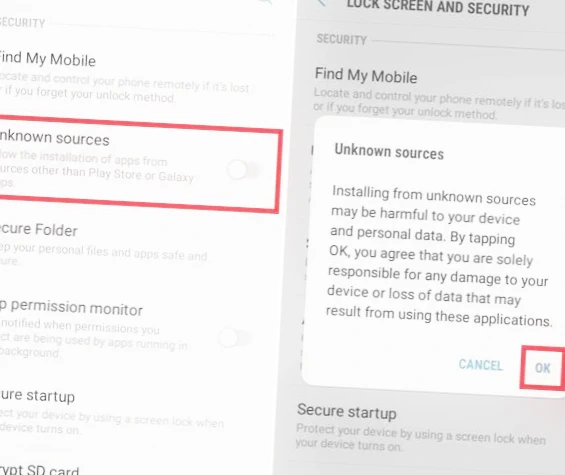
If you can’t restore a deleted app through the store, and you didn’t have time to make a backup copy, try to find the latest available version of the program as an installation file with an APK extension.
Enter a query into a search engine, “APK [app name]”. The first few results in the output should be safe but be sure to check user reviews if available.
Download the file to your device and open it. If the system prompts you to install the safe version, try that option. If it fails, restart the file, but this time select “Open Anyway” and confirm installation from an unknown source. Once the process is complete, you will be able to use the program normally.