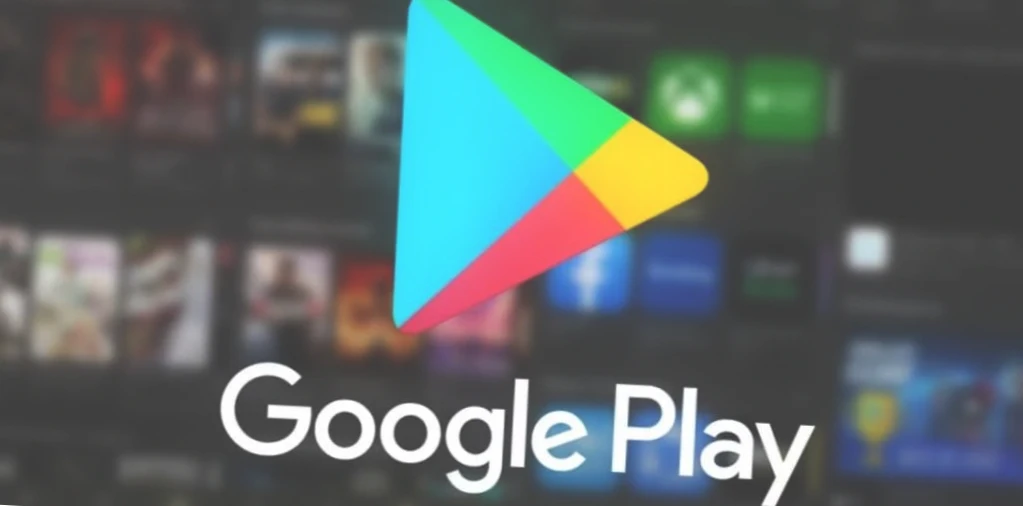The Google Play Store is the most popular app store on the Android platform. While it comes pre-installed on most Android smartphones and tablets, it may not be present on devices intended for sale in China or if its icon disappears from the main system screen. In such cases, you may need to download and install the app store.
Where Can Google Play Store be Unavailable?
Although the app store is a key element of the Android operating system, it is not available in China due to censorship concerns. However, Chinese smartphones sold outside of China have access to Google’s store and services. This is not the case for Huawei devices, as they do not offer Google Play due to sanctions imposed by the US government several years ago.
What to Do if Google Play Store is Missing on Android
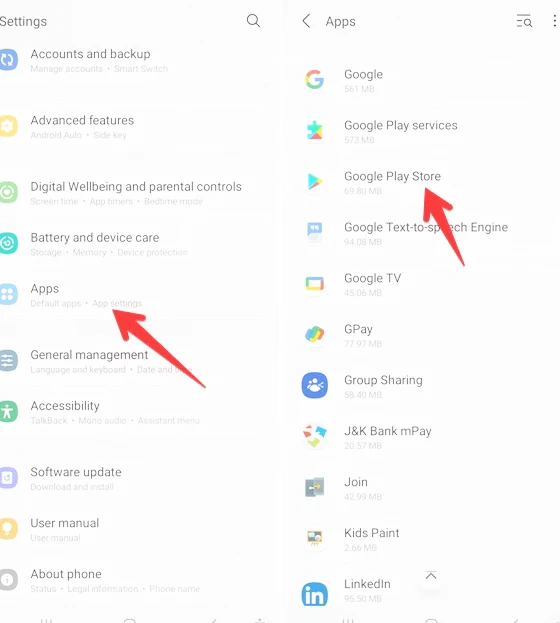
If you can’t see the Google Play Store on your device, follow these steps:
- Open the system settings.
- Go to Applications > All Apps.
- In the list of all installed apps, find Google Play.
- If the store is present, it may not be visible on the home screen. Browse through the folders on the Home screen to find the store icon. If it is not found, click on Google Play in settings, click the “Disable” button, and try again to find the app icon on your home screen. If you still can’t find it, delete the store updates and perform a data cleanup by clicking on the “Storage and Cache” link.
- If the Google Play Store is not listed in the applications, and the above recommendations did not help, you will need to reinstall it. Before doing so, you need to download the installation file.
Where to Find the Google Play Store File
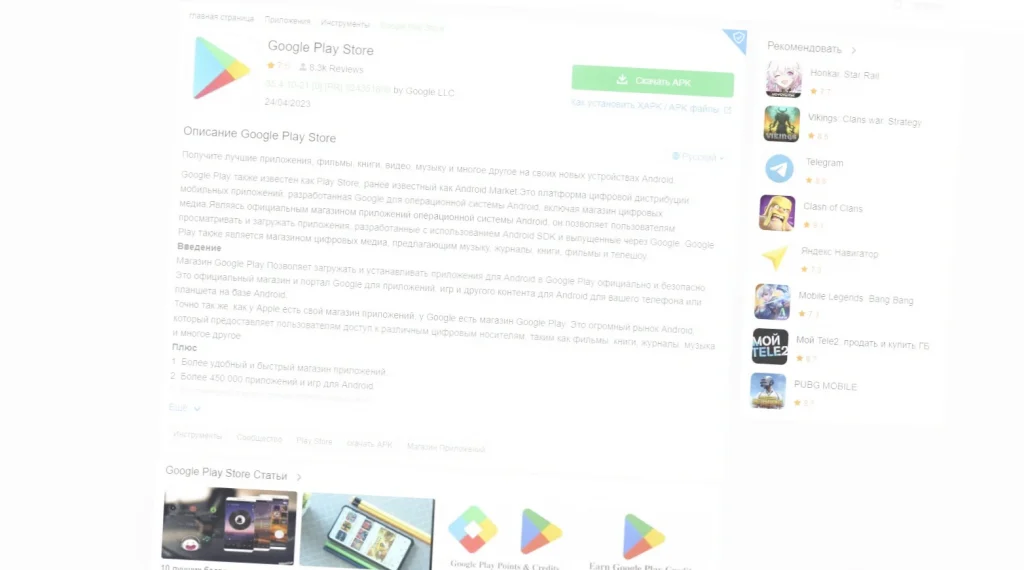
There are many third-party app stores where you can download the Play Store file. For example, you can download the latest version of the store from the APKPure website:
- Open the APKPure website and navigate to the Google Play page.
- Click the “Download APK” link and confirm the download.
- Wait for the file to complete downloading.
How to Install the Google Play Store on Your Device
To install the downloaded Google Play Store APK file on your Android device, follow these steps:
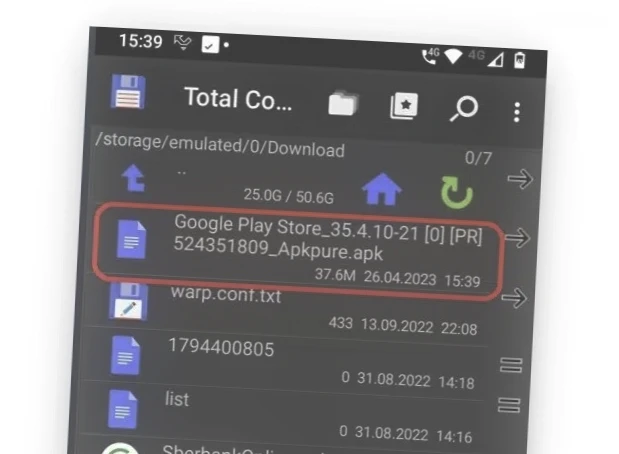
- Using the file manager app, locate the downloaded APK file.
- Tap on the APK file to start the installation process.
- When prompted, allow the installation from unknown sources. To do this, go to Settings > Security > Unknown Sources and enable it.
- Follow the on-screen instructions to complete the installation.
- Once the installation is complete, you should see the Google Play Store icon on your home screen or in the app drawer.
- Open the Google Play Store and sign in with your Google account to start downloading and installing apps.
Conclusion
Google Play Store is an essential app store for Android devices, but it may not be available on some devices or may disappear from the main system screen. If you face any such issues, you can find the installation file and install it manually. By following the steps mentioned in this guide, you can easily download and install the Google Play Store on your Android device and access a vast range of apps and services.