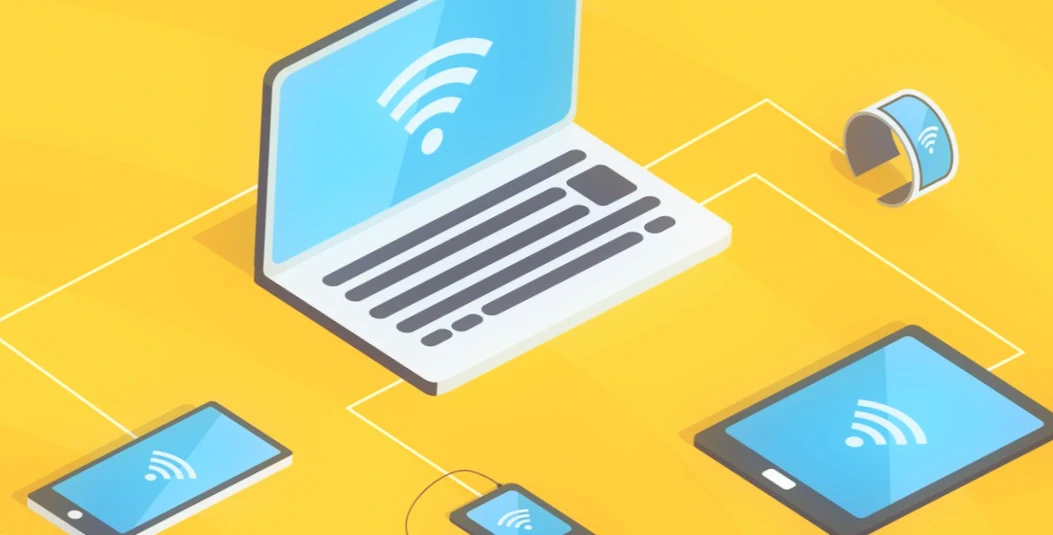In many situations, smartphones can be used as auxiliary devices to share the internet connection. For instance, when your home provider is undergoing technical work or there is no network connection in your apartment, you can make your smartphone an access point to distribute the internet.
You can distribute the internet on several devices at once, including TV, computers, and laptops, among others. This article provides guidelines for sharing the internet from your phone using different techniques, such as Wi-Fi, Bluetooth, and USB.
How to Share Your Internet Connection from an Android Smartphone via Wi-Fi
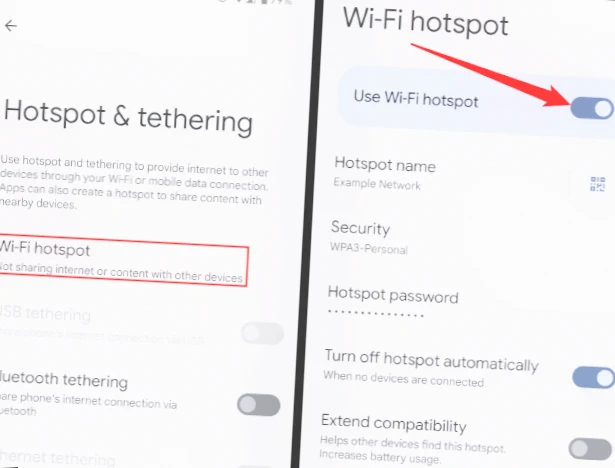
Wi-Fi is the most convenient method to distribute the internet. It eliminates the need to use cables or spend a lot of time configuring equipment. The only requirement is that your phone must have mobile internet. Here is how to make your smartphone an access point:
- Open the device settings.
- Go to “Wi-Fi hotspot.”
- Activate the switch for Wi-Fi hotspot.
- Before activating the access point, turn off Wi-Fi on the distributing device.
Menu items may differ depending on the smartphone model, making it difficult to locate the right option. If you encounter challenges, read the manufacturer’s instructions. Here are the steps to connect via a smartphone hotspot:
- Open the second device’s settings.
- Go to the “Wi-Fi” section.
- Activate the connection and wait for the access point to be detected.
- Tap the smartphone’s name.
- Enter the password and confirm the connection.
You can share the internet from your phone to the TV, computer, laptop, or even a second smartphone. Connecting to the internet through a QR code does not require you to enter your password or wait for your smartphone to identify the access point on the device list.
However, this method has limited use in setting up a pairing with a computer. For increased connectivity and security, you can select an application for internet distribution.
Access Point Settings
Before we look at other methods of sharing the internet, let us first consider how to configure the access point. This information could be useful in helping you avoid additional expenses on mobile communication. When you open the “Wi-Fi Access Point” section in your phone settings, you will see several additional options:
- Setting up the access point. You can change the access point name or password.
- Single traffic limit. You can limit internet distribution to a specific amount of data (some cellular carriers may not support this function).
- Connected devices. You can manage gadgets already connected to your smartphone by setting a separate traffic limit for each device or disconnecting it by adding it to the blacklist.
How to Share Your Internet Connection from an Android Smartphone via Bluetooth
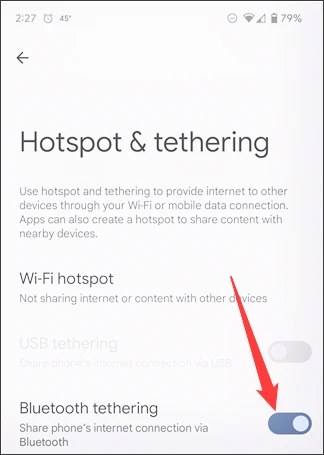
Sharing the internet via Bluetooth is another option, although it has limited speed. It is useful when the receiving device has poor Wi-Fi. Here are the steps to share the internet through Bluetooth:
- Activate Bluetooth on both devices.
- Turn on the “Bluetooth modem” option in the hotspot settings on the distributing smartphone.
- Open the Bluetooth settings on the receiving phone.
- Select the distributing gadget from the list of available devices.
- Press the “Accept” button on both smartphones.
Ensure that the “Internet Access” feature is enabled. To find it, click on the connection name in the Bluetooth settings. Without this feature, internet sharing will be limited.
How to Share Your Internet Connection from an Android Smartphone with a USB Cable
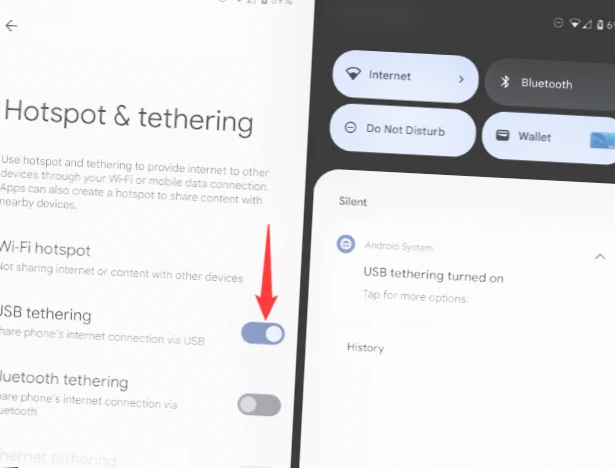
Another way to share the internet is to use a USB modem, which is available on most smartphones that allow you to use your mobile device as an access point. This option is suitable if your PC does not have a Wi-Fi module. Let’s see how to distribute the internet to your computer via USB:
- In the hotspot settings on your smartphone, activate the “USB modem” function.
- Connect your phone to the PC using a USB cable.
- Allow data transfer, and internet sharing will start automatically.
When using a USB modem, your computer is connected to the internet automatically. The speed of the internet via a wire is higher compared to Wi-Fi. Therefore, this method is not only a good alternative for a PC without a Wi-Fi module, but it is also a great option for those who want to browse the internet without delays.
However, the level of comfort may be affected by the speed of the mobile internet on your phone and your tariff plan.
Why the Internet Isn’t Working
When discussing how to share the internet from an Android phone, you cannot avoid the problems faced by millions of users. Among the main reasons why the internet does not work on your phone, I will highlight the following:
- Limitations of the tariff plan.
- Exhausted traffic limit.
- Incorrect password entry.
- Weak Wi-Fi signal.
- A faulty cable when connecting via wire.
If you do not see your network name when setting up the connection, check the mobile hotspot settings on your device. You may have recently changed its name or forgotten to enable detection. If you still cannot share the internet via Android, read the case study, which details different methods of solving problems.
Final thoughts
Sharing the Internet from your phone can be a convenient and useful way to stay connected in situations where you don’t have access to a Wi-Fi network or your home provider is experiencing technical difficulties.
By following the steps outlined in this guide, you can easily configure your phone to act as an access point and share the Internet with other devices. Whether you choose to use the built-in capabilities of your phone or third-party applications, always remember to prioritize security and monitor your data usage to avoid unexpected charges.