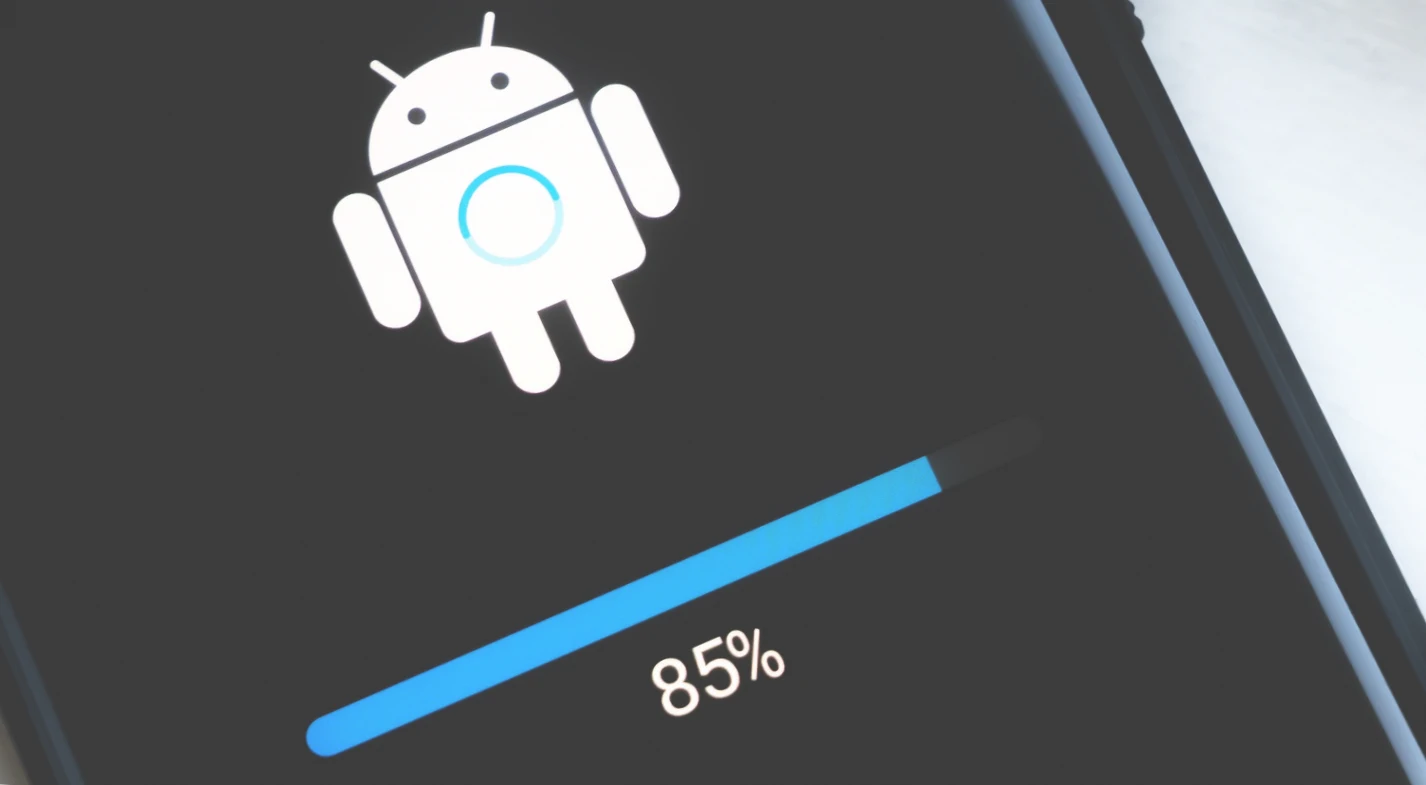We always advise readers to update Android regularly. All you need to do is to open the settings of your smartphone, go to “Software Update” and click the button to download the update. It would seem that there is nothing difficult, and even a person who first picked up a touchscreen gadget should be able to cope with the task. But sometimes people don’t update Android for a variety of reasons. Some people wait for months and do not wait for the update, and some constantly interrupt downloading of the update. We propose to understand why this happens, and what you need to do to get a fresh OS.
Sometimes smartphones don’t get updates for a long time or hang during the update installation process.
Why doesn’t Android get an update?
- First of all, we recommend you read the text, how to update your phone. Maybe after reading it you will find answers to many questions.
- Secondly, let’s put out of brackets the scenario when the smartphone finds the update, but during installation the Android update hangs (we will talk about this at the end), and focus on the situation when the manufacturer has not sent you the latest firmware for several months.
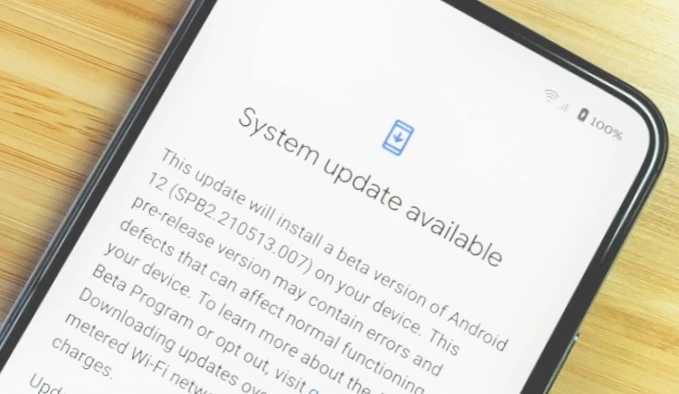
The main reason for not updating Android is to stop supporting the device. Each smartphone has its own life cycle, during which it receives updates of the shell and operating system. On some models, fresh software arrives regularly for 3-4 years after release, and on others, support stops as soon as the phone comes off the assembly line. It all depends on the manufacturer, and I’ve already talked about this in the material, which firmware is better.
Producers are much more willing to update the latest flagships.
For the longest time Google Pixel and Samsung devices are updated (4 years), and Xiaomi flagships get updates for 3 years. Slightly worse for other brands, but they also guarantee 2-3 years of distribution of fresh firmware, and only new and little-known companies, which are just entering the market, almost immediately stop sending out fresh firmware due to a modest staff of developers.
This has been dealt with. But there are other reasons. Some people still have a smartphone on their support list, and the Android update does not come. In a situation like this, it is important to say that manufacturers are most willing to send updates to new and flagship models. The older and cheaper the phone, the greater the delay between the presentation of fresh firmware and its release. Maybe you should just wait a little longer.
Most often updates arrive by air, but you can install them manually.
It also happens that most of the owners have already received the update, but a small part of the owners continues to sit on the old firmware. In this situation all impatient people are helped by manually updating Android, which we will talk about below.
What to do if the phone does not update
Alas, there’s nothing you can do if your smartphone is excluded from the list of supported devices. But when your model continues to be serviced by the manufacturer, there are exactly two ways to force an Android update.
How to get Android updates
Some smartphones (particularly Xiaomi) have an option to get early updates in case MIUI is not updated. The option allows you to get fresh firmware among the first, thereby reducing the delay between the presentation and release of the firmware. To enable early updates, you need to:
- Open the device settings.
- Go to “About phone” and then to “Software update” (there may be an icon with the firmware version instead).
- Open the update settings through “Three Dots”.
- Activate the “Early Updates” option.
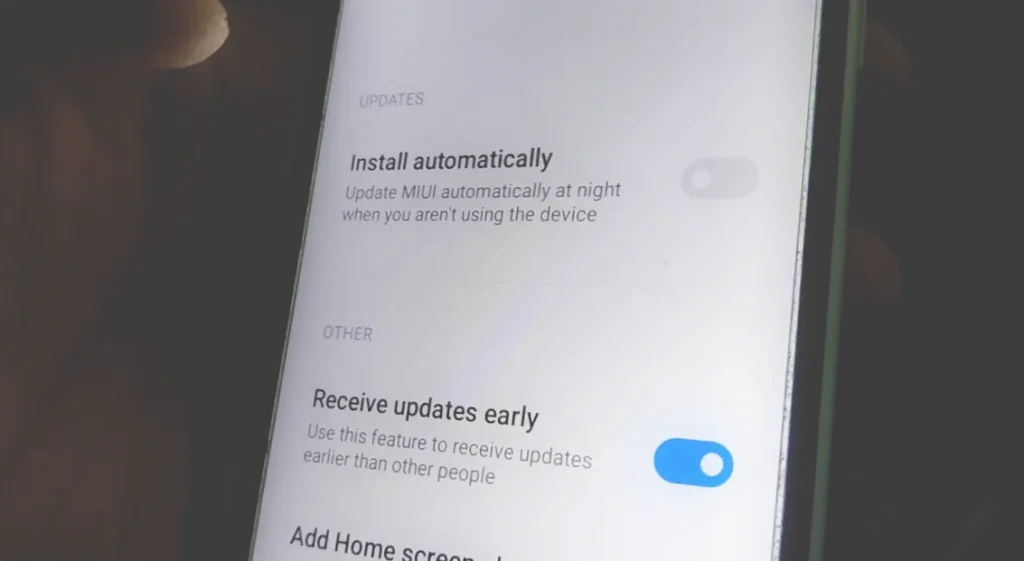
Sometimes the early updates feature helps to get the missing update.
The next plan of action is to wait in the hope that the manufacturer will keep their promise and send a firmware update as soon as possible. If you’re not ready to wait, check out another way.
How to update Android manually
Some manufacturers give users the opportunity to manually update Android. To do this, you first need to download a firmware file to your smartphone from the official website of the company that produces your device. Then it remains to make a few steps:
- Open the updates section through the phone settings.
- Click on “Three dots”, then – “Select firmware file”.
- Check the desired file and confirm the installation of the update.
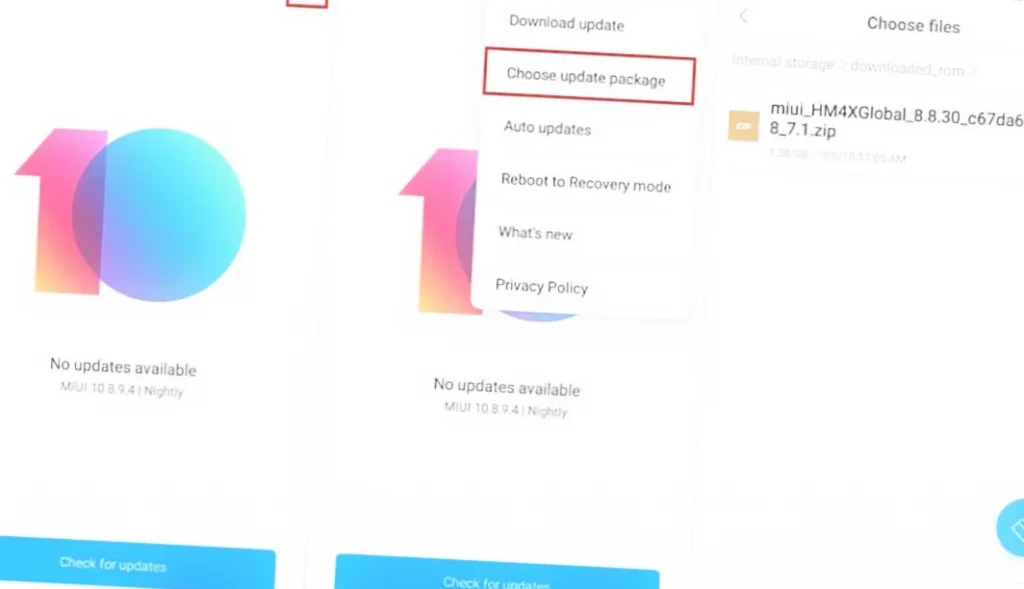
If there is a firmware file at the manufacturer’s site, you can install the update manually.
If the manufacturer distributes a fresh version of the firmware through their website, but the “Select file” option does not appear in the settings, you can install through Recovery Mode. You will learn about what a recovery mode is in another informative article. We will only tell you about the basic way to start it: turn off the smartphone, hold down the volume and power keys until the Android icon appears on the screen. Then it remains:
- Go to “Install ZIP from Sdcard” or “apply update from external SD card”, previously throwing the firmware on the memory card.
- Select the desired file and confirm to unpack it.
- Perform “Reboot system now” in the Recovery Mode main menu.
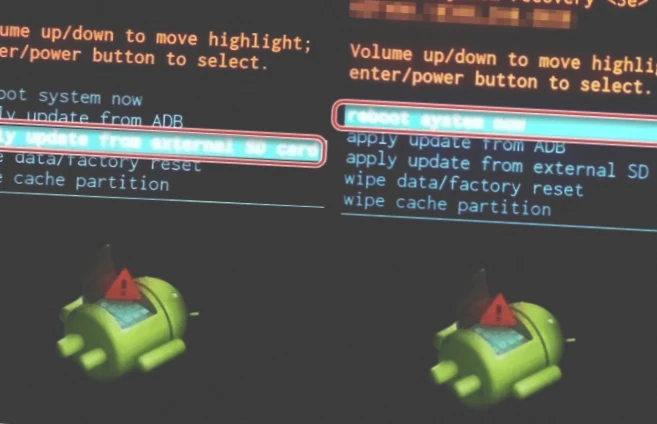
Use the slide bar to move between Recovery items and the power button to confirm the action.
The same way you can install the custom firmware. But in this case, there is a great risk of damaging the smartphone or losing all the data stored in its memory.
Can’t download Android updates
Now for the reasons why your Android update might be hanging up. If you are downloading an update, but the screen shows first 50% and then 5%, or the download is constantly interrupted, the first thing to do is to check the free space on the internal drive:
- Open your smartphone settings.
- Go to “About phone”, then “Storage”.
- If there is not enough space, clean your smartphone.
Correct installation of updates is possible only if the smartphone has enough memory.
The same applies to the situation when the MIUI update is not downloaded. Ideally, you should have 10-15 GB of memory. This is the recommended minimum regardless of the storage capacity. Also make sure that the amount of free space is 3-4 times the size of the update.
In addition to memory, it is important to pay attention to the stability of your network connection and, if necessary, troubleshoot. The problem occurs during a manual update of Android? Then make sure the integrity of the firmware file and try to download it again.