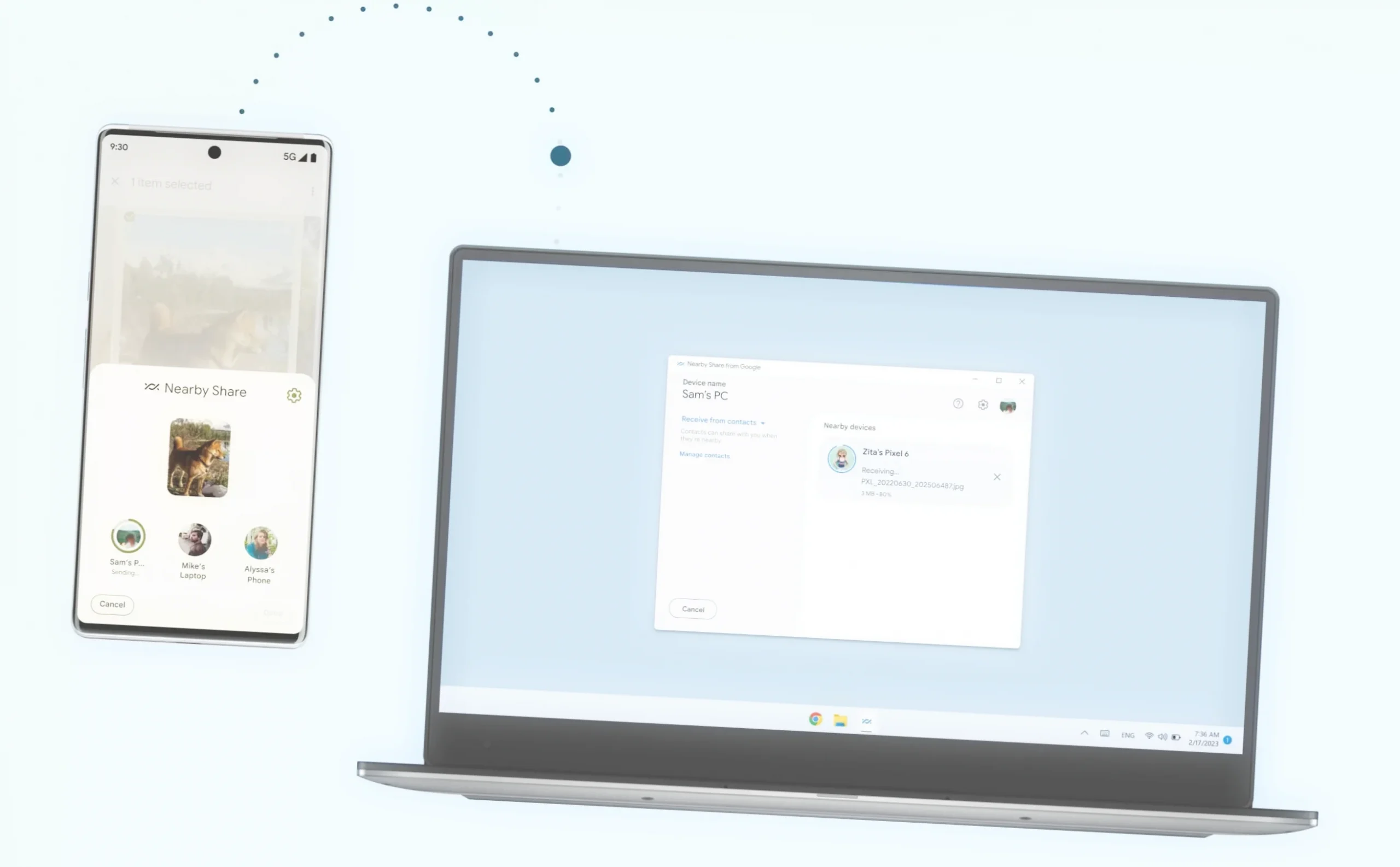PC and smartphone are two inextricably linked devices. Sometimes we need to transfer a photo to the computer for its further processing, or, for example, we need to free up space in the internal memory of the gadget by transferring files to the desktop. And everyone in life may have a situation when it is necessary to transfer documents from one smartphone to another. This is a fairly simple operation, which can be performed in different ways, and not always for the exchange of data you need a wire. Let’s look at all the methods that help to transfer files.
How to transfer any file from your phone to your phone or computer. We have collected all the ways. You can transfer information both via the Internet and without it.
Application for file transfer
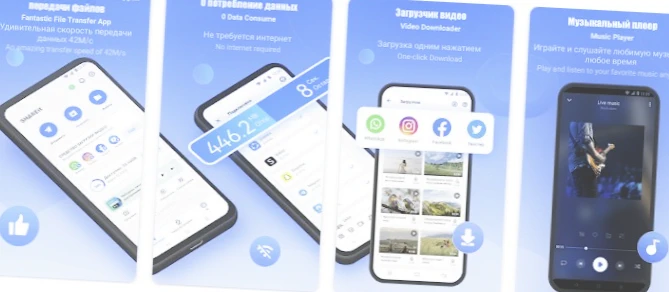
There are a huge number of programs designed specifically to transfer data from one device to another. There are apps that work only on Android, but there is also software available on both the mobile platform and the PC. You need to install one of the following apps on both gadgets:
So, if you decide to use SHAREit, you will need to run the program on both devices. On the sending gadget, click “Send” and on the receiving gadget, click “Receive”. Select the file you want to transfer and confirm the transfer by hovering your camera lens over the QR code that appears on the receiving device’s screen. Instead of scanning a QR code, you can use manual entry of a hotspot address.
On the receiving computer or phone will be left to confirm the receipt of the file. Well, before the operation I recommend to make sure that both devices are connected to the same Wi-Fi network. Otherwise, it will not be possible to transfer data.
Upload file to the cloud
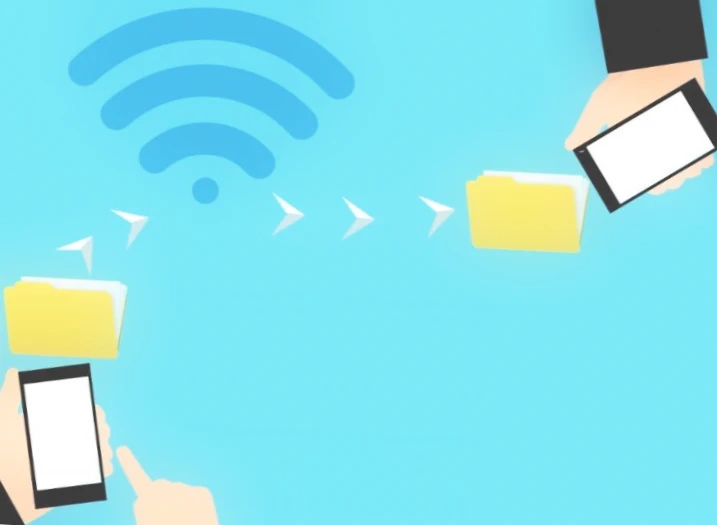
If you do not want to install additional software on your smartphone or computer, you can transfer files using cloud services, be it Google Drive or DropBox. The principle of data exchange in all cases is the same. First of all, authorize in the cloud through the service website or a special application, and then upload a photo, an archive or any other file. As a rule, the “+” button is used to add files
Once the data is uploaded to the cloud, you only need to log in to the same account on the receiving device. In the list of available files will be the one you downloaded a few minutes ago. Highlight it and click the download button. By default, the file goes to the Downloads folder
When the download is complete, you can delete the data from the cloud to save the allocated space. Do not forget to do this, as most such services offer limited storage for 5-10 gigabytes. Expanding it requires a paid subscription, which is probably not in your plans.
How to transfer a file via email
An alternative method of data exchange without third-party software is the use of e-mail services. I won’t give any examples, since everyone has e-mail, but I will describe the process of file transfer via e-mail in more detail. You will need to create an e-mail and select a recipient. The recipient can be anyone, or you yourself. Just enter your e-mail address, attach a file and click “Send”.
Regardless of whether you send it to yourself or to another person, the e-mail will appear in your inbox in a few seconds. All you have to do is open it, select the file, and click the download button.
A few more seconds and the files will be in the internal memory of the device. The download process may take longer if you have sent a large amount of data. However, e-mail services often limit the size of attached files to 10-20 MB.
“Favorites” in Telegram
You can also send photos, videos and other data with the help of messengers. This is a very convenient way, especially when files are sent to another person. If the recipient uses a PC, or you yourself are the recipient, it is worth turning to Telegram. This messenger has a dedicated “Favorites” chat where you can put your data. Attach a file and press the send button.
Next, you need to open “Favorites” on the receiving device. Here you’ll see a message with the file attached. Click the three dots and then click “Save to Downloads.”
The media files automatically go to your Telegram folder
Like email, Telegram has its own limits on file uploads. The maximum threshold is 2 gigabytes. Therefore, for exchanging large amounts of data, this method is also suitable only at a stretch.
How to transfer a file by Bluetooth
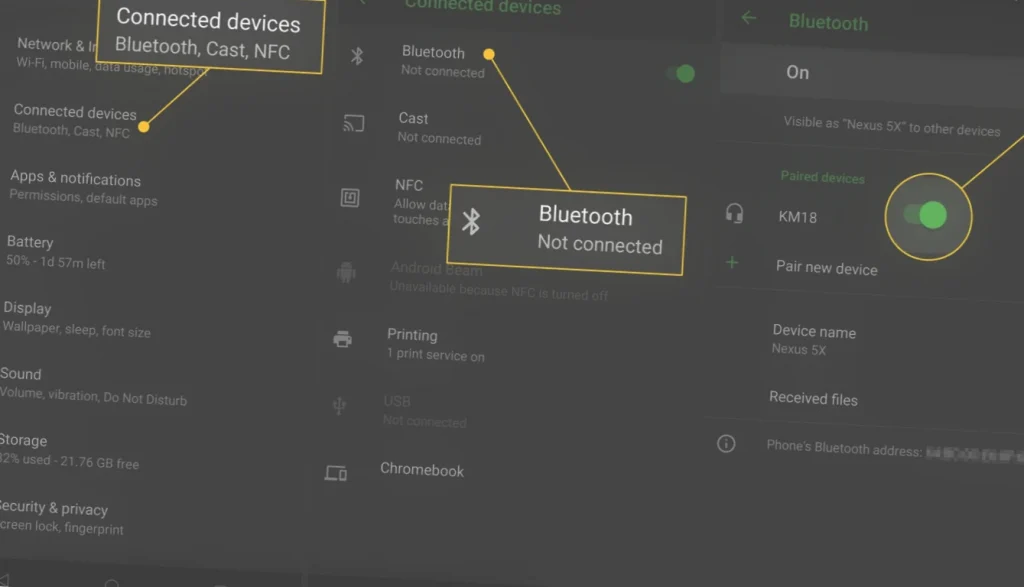
If you want to transfer a photo, document or a short video, you can use the old method of data exchange via Bluetooth. The speed will be much lower compared to other options, but this method does not deliver any difficulties. So activate bluetooth on both devices, select the file on the sending device, and then specify the recipient.
Do not forget to activate the detection option on the receiving device
On the phone or computer where you plan to transfer the files, you need to click “Accept”. Then the data transfer will begin, during which you need to keep both devices in close proximity to each other. Otherwise, the exchange will be interrupted, and you will have to repeat the operation all over again.
How to transfer files via cable
Finally, no one has cancelled the wired methods of data exchange. Of course, to transfer files you will need a special cable, but you will not face the limitations of the transmitted information, and you will not experience discomfort because of the low speed. Data is sent over the wire as quickly as possible.
If you want to transfer a file from your phone to your computer, use the included USB cable and don’t forget to activate the “Transfer Files” option through the pop-up window that will appear on the mobile device’s screen after connecting.
Transferring files from phone to phone via cable will be more difficult.
- First, both gadgets must support OTG technology.
- Secondly, you will need a special adapter, which is purchased separately.
If the conditions are met, then once connected, the sender device will appear as a data carrier in the recipient’s “Explorer”.